Service groups are used for automating policy, lifecycle management, service request fulfillment, and capacity management.
Types of service groups
Commander provides the following service group types:
Guidance for assigning groups to new services
There are three ways to assign groups when a service is deployed:
You can mix and match these methods for different group types and services. Here are some guidelines to help you decide which method to use. If multiple methods are configured, see Order of precedence for assigning groups to requested services for information on which group assignment takes precedence.
Service catalog blueprint
If you know the requirements at service creation time, configure groups in the service catalog blueprint. For example:
- If you can predict the required power schedule in advance, such as the service for a virtual desktop, you can set the power schedule group in the blueprint.
- If you can predict the workload in advance, such as a service for a database component, you can specify the rightsizing group when building your service.
- If you're creating a service used to create a virtual classroom, you could set the expiry group in the blueprint.
Groups are set on the Attributes tab of the service catalog blueprint:
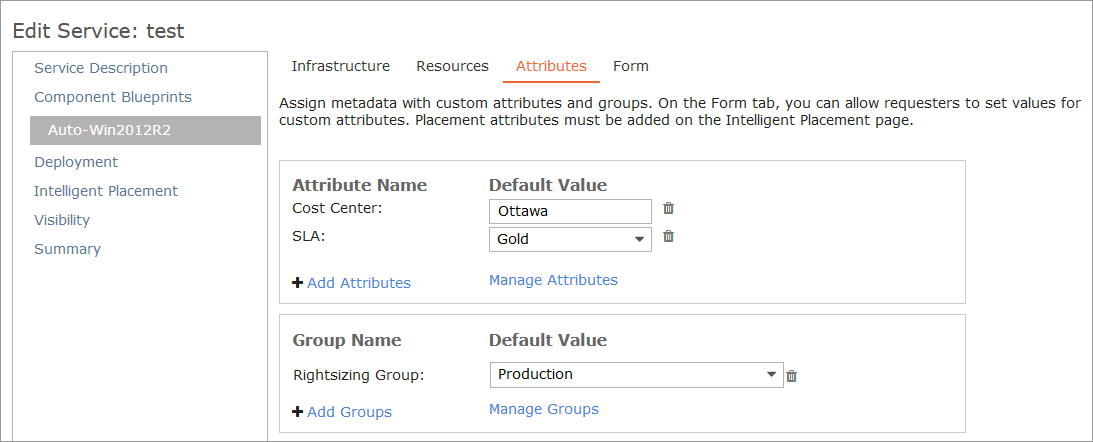
Completion workflow
If you want the group to be dependent on answers to questions on the request form, you must assign the group using a completion workflow. You can also set expiry information in a completion workflow. For example:
- You could ask "Does this service require 24 hour uptime?" on the form and then assign the power schedule group using a completion workflow.
- If you prompt requesters to specify whether a VM will be used in a production or development environment, you could use a completion workflow to set groups and expiry information appropriate to each environment.
To assign a group during provisioning, add a Set Groups workflow step to your component-level completion workflow.
To set expiry information during provisioning, add a Set Expiry Date workflow step to your component-level completion workflow.
Policy
When requirements are linked to your infrastructure, use the Default Attributes policy to assign the group. You can also set expiry information with the Default Attributes policy. For example:
- You may have "production" and "dev" infrastructure with very different power schedule, rightsizing requirements and expiry requirements.
- You may provision all of your Oracle servers to the same cluster, and you may want all of these servers to stay powered on 24/7, never be downsized and never expire.
To learn how to assign groups to new services through policy, see Automatically Assign Attributes to New Services.
Assign groups to many services
Access: | Views > Inventory > Infrastructure, Applications, or Storage |
Available to: | Administrator and All Operator Levels of Access Rights |
When you need to assign groups to many services at the same time, use the Set Groups on Children command. You can assign groups to the children of the following infrastructure elements:
- Cloud account
- Datacenter
- Compute cluster
- Resource pool
- Folder
- Region
- Virtual network
- Azure resource group
- GCP project
- GCP organization
- GCP zone
When you assign an expiry group or maintenance group to the children of an infrastructure element, all services are assigned the group, including virtual services, application stacks, auto scaling groups, databases and load balancers. Other group types such as power schedule groups and rightsizing groups apply only to VMs.
To assign groups to the children of an infrastructure element:
- Select the infrastructure element in the tree or in a list.
- Right-click the infrastructure element and select Set Groups on Children.
- In the Set Groups on Children dialog, click Add Groups to add group types.
- In the Add Groups dialog, select the types of group you want to assign, and click OK.
The group types you added appear in the Set Groups on Children dialog.
- For each group type, make a selection from the drop-down menu, and click OK.
