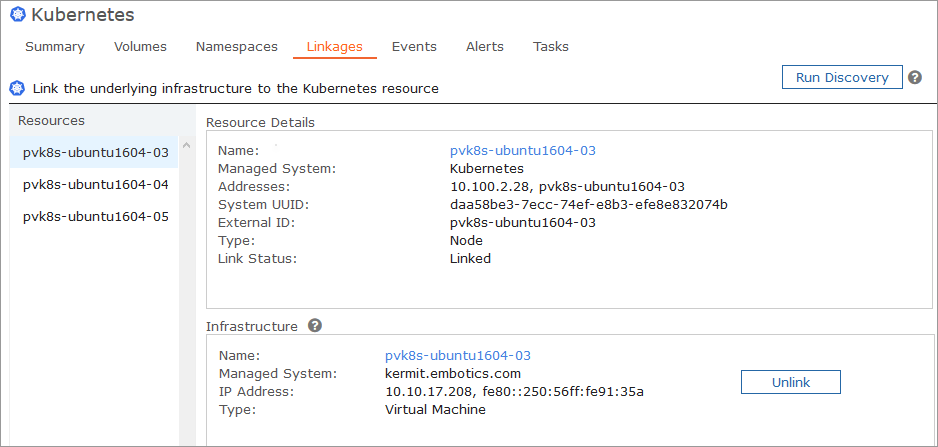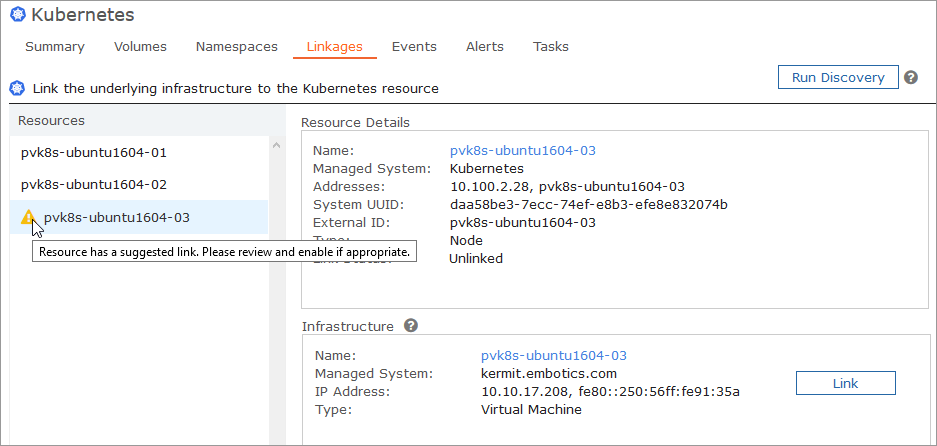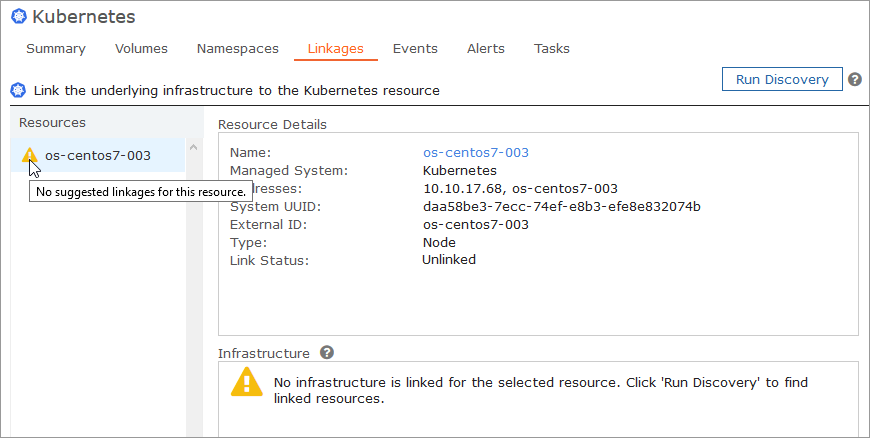If Commander is also managing the cloud infrastructure where the cluster resides, Commander automatically links Kubernetes nodes to the underlying VMs.
- For Commander to manage the cloud infrastructure where the cluster resides, the vCenter, AWS, Azure, or GCP cloud must be added to Commander as a cloud account. For more information, see Cloud Account Management.
- Commander does not support linkages with managed Kubernetes clusters.
View infrastructure linkages for Kubernetes clusters
Access: | Views > Inventory > Infrastructure or Applications |
Available to: | Any level of access rights on both Kubernetes cluster and underlying cloud account |
- From the Inventory tree, select a Kubernetes cloud account.
- Click the Linkages tab.
A list of Kubernetes resources is displayed. If a resource is linked to the underlying infrastructure, link details appear in the Infrastructure section.
If the resource isn't linked to the underlying infrastructure but a potential link has been found, a warning icon appears in the Resources list, and the potential link is displayed in the Infrastructure section.
If you have permission, you can link the node to the underlying VM. See Manually link Kubernetes nodes and underlying VMs.
If the resource isn't linked to the underlying infrastructure and no potential link has been found, a warning icon appears in the Resources list and in the Infrastructure section.
When there's no suggested linkage for a resource, this generally means that Commander is not managing the underlying infrastructure, but it can also mean that Commander has not yet discovered a linkage.
If you have permission, you can manually run the linkage discovery task. See Manually run the linkage discovery task.
Remove linkages between Kubernetes nodes and VMs
If you determine that Commander has incorrectly linked a Kubernetes node, you can remove the link to correct a link between a node and its underlying VM.
Access: | Views > Inventory > Infrastructure or Applications |
Available to: | Commander Roles of Superuser and Enterprise Admin |
- From the Inventory tree, select a Kubernetes node or its underlying VM.
- Click the Linkages tab.
- Click Unlink.
A blue hyperlink next to the Name property displays the linked VM or node name.
The link between the node and the VM is removed.
Manually run the linkage discovery task
Although Commander regularly discovers and updates linkages between Kubernetes nodes and underlying VMs, you can also manually run the task that discovers linkages.
Access: | Views > Inventory > Infrastructure or Applications > Kubernetes cloud account |
Available to: | Commander Roles of Superuser and Enterprise Admin |
- From the Inventory tree, select a Kubernetes cloud account.
- Click the Linkages tab.
- Click Run Discovery.
- To see whether linkages were discovered or updated, double-click the Running Resource Linkage Discovery task in the Tasks area at the bottom of the Commander console.
- Click OK to close the dialog.
If you want to export the linkage discovery results as a CSV file, click Export.
Commander discovers and updates linkages between Kubernetes nodes and the underlying VMs.
The Description column indicates the number of new links found.
Manually link Kubernetes nodes and underlying VMs
Typically, Commander automatically establishes linkages between Kubernetes nodes and underlying VMs. However, if you run the linkage discovery task manually and Commander discovers a link, or if Commander discovers multiple potential linkages, you must complete the link between the node to the proper underlying VM.
Commander does not support manually linking nodes from managed Kubernetes clusters.
Access: | Views > Inventory > Infrastructure or Applications > Kubernetes cloud account |
Available to: | Commander Roles of Superuser and Enterprise Admin |
- From the Inventory tree, select a Kubernetes cloud account.
- Click the Linkages tab.
- Select a node with a potential linkage.
- If the suggested link is valid, click Link.
- Click Yes to establish the link between the node and the VM.
A list of Kubernetes resources is displayed.
If a resource isn't linked to the underlying infrastructure, but one or more potential links have been found, a warning icon appears beside the resource in the Resources list, and the potential links to nodes are displayed in the Infrastructure section.