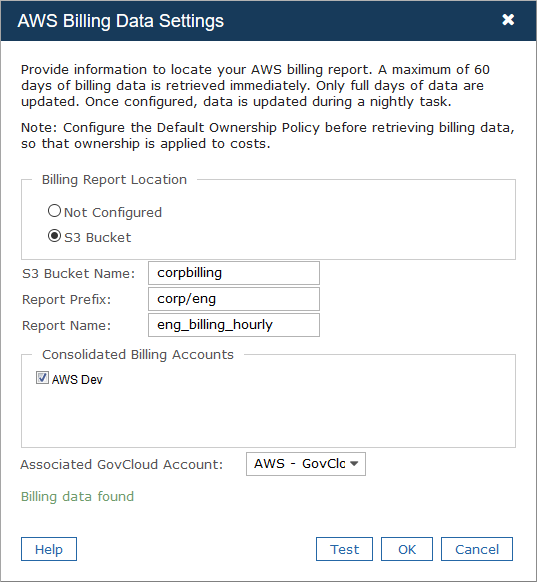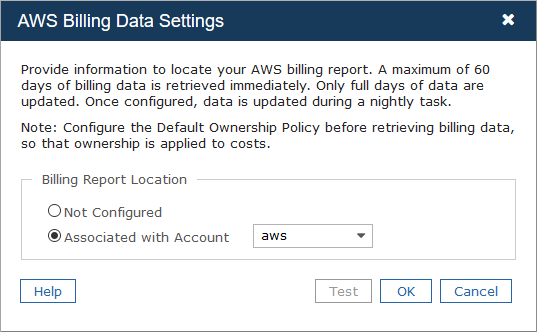You can retrieve AWS billing data for the following account types:
Important: To retrieve AWS billing data, you must have an Amazon S3 bucket with the required permissions and an AWS billing report with the applicable settings. For more information, see Setting up billing retrieval.
The information provided in the AWS Billing Data Settings dialog isn't valid if you see any of the following error messages.
| Error message | Description |
|---|---|
| "Billing data location is valid, but no data found" | The selected account has access to the specified location, but the AWS billing report isn't configured to use this location. Verify the billing report configuration in the AWS console. |
| "Billing data location is invalid" | The specified location for the AWS billing report isn't valid. Verify the information in the AWS Console and correct the information as necessary. |
| "Error occurred while validating billing data location" | Check the Commander log for details. |
If you see an error message, you can click OK and address the problem later.
Retrieve AWS billing data for a payer account
Access: | Views > Inventory > Infrastructure or Applications |
Available to: | Commander Roles of Superuser and Enterprise Admin; Administrator Access Rights |
To set up billing data for a payer account:
- From the Inventory tree, select an AWS cloud account.
- On the Summary page, select Actions > Retrieve Billing Data.
- In the AWS Billing Data Settings dialog, for Billing Report Location, select S3 Bucket.
- For S3 Bucket Name, enter the name of the S3 bucket that contains the billing report.
- Optional: If the report isn't in the root of the bucket, for Report Prefix, enter the report path prefix. Use forward slashes (/) to indicate subdirectories.
- For Report Name, enter the name of the report to retrieve.
- If you also want to retrieve billing data for one or more accounts linked to the payer account, under Consolidated Billing Accounts, select the linked accounts.
- If you also want to retrieve billing data for a GovCloud account associated with this account, from Associated GovCloud Account, select the appropriate GovCloud account.
- Click Test to ensure that the report location is valid.
The Test button might not work immediately as it might take up to 24 hours for the report from Amazon to be generated.
Note that Commander can't validate consolidated billing relationships.
- Click OK.
Billing data is retrieved immediately, and a nightly task to update billing data is scheduled.
If you use AWS consolidated billing, to retrieve billing data for a linked account, the payer account must also be configured for billing data retrieval. Likewise, to retrieve billing data for a GovCloud account, the associated account must also be configured for billing data retrieval. Therefore, since you can retrieve billing data for a linked account and a GovCloud account at the same time, you can select a payer account or a standard account from the Inventory tree.
Be sure to associate the GovCloud account with the proper account.
Retrieve AWS billing data for a linked account
Access: | Views > Inventory > Infrastructure or Applications |
Available to: | Commander Roles of Superuser and Enterprise Admin; Administrator Access Rights |
To retrieve AWS billing data for a linked account:
- From the Inventory tree, select an AWS cloud account.
- On the Summary page, select Actions > Retrieve Billing Data.
- In the AWS Billing Data Settings dialog, select Linked to Another Account, then choose the appropriate payer account.
- If you also want to retrieve billing data for a GovCloud account associated with this account, from the Associated GovCloud Account list, choose the appropriate GovCloud account.
- Click OK.
Sixty days of billing data is retrieved immediately, and a nightly task will update future records.
If you use AWS consolidated billing: To retrieve billing data for a linked account, the associated account must also be configured for billing data retrieval. Therefore, since you can retrieve billing data for a linked account and a GovCloud account at the same time, you can select a payer account or a standard account from the Inventory tree.
Retrieve AWS billing data for a GovCloud account
Access: | Views > Inventory > Infrastructure or Applications |
Available to: | Commander Roles of Superuser and Enterprise Admin; Administrator Access Rights |
To retrieve AWS billing data for a GovCloud account:
- From the Inventory tree, select an AWS cloud account.
If you use AWS consolidated billing: To retrieve billing data for a GovCloud account, the associated account must also be configured for billing data retrieval. Therefore, since you can retrieve billing data for a linked account and a GovCloud account at the same time, you can select a payer account or a standard account from the Inventory tree.
- On the Summary page, select Actions > Retrieve Billing Data.
- Select Associated with Account, and select the appropriate GovCloud account from the list.
- Click OK.
Sixty days of billing data is retrieved immediately, and a nightly task will update future records.
Be sure to select the associated account. The associated account isn't necessarily the payer account.
Stop AWS billing data retrieval
You can stop billing data retrieval for an AWS account.
- From the Inventory tree, select an AWS cloud account.
- On the Summary page, select Actions > Retrieve Billing Data.
- In the AWS Billing Data Settings dialog, select Not Configured and click OK.
Commander will no longer retrieve billing data for the cloud account.
If this account is a payer account, billing data retrieval is also disabled for any linked accounts. Similarly, if the account has an associated GovCloud account, billing data retrieval is also disabled for the GovCloud account.