Access: | Reports > Lifecycle Management > Service Fulfillment |
Available to: | All Access Rights Levels |
Use the Service Fulfillment Report to track the volume of New Service and Change requests being fulfilled through your system over a specified time period. This report can also help you determine whether you're meeting service levels and taking full advantage of self-service automation.
Report settings
During: Specify a time range for the report either By Period or By Dates. For more information, see Time Range Filters
Interval: Specify the display interval for the graphs: daily, weekly, monthly or yearly.
Optimal Service: Specify the maximum amount of time to qualify as optimal service (from service request creation through completion). The default is 8 hours. Note that rejected requests are not considered completed.
Optimal Label: You can customize the display label for optimal service. This label doesn't persist after leaving the Report Generator; to keep your custom labels, save the report as a template.
Marginal Service: Specify the maximum amount of time to qualify as marginal service (from service request creation through completion). The default is 20 hours. Note that rejected requests are not considered completed.
Any service request that takes longer than the maximum amount of time defined for Marginal Service automatically qualifies as Poor Service.
Marginal Label: You can customize the display label for marginal service. This label doesn't persist after leaving the Report Generator; to keep your custom labels, save the report as a template.
Poor Label: You can customize the display label for poor service.
Comment: You can add a comment that will be displayed in the report.
Add Advanced Filters: You can filter report data by:
- Category: The name of the request form used to make the request. For example, if you have forms for both Decommissioning Requests and Resource Change Requests, you can filter the report to show only decommissioning requests.
- Duration: The duration of the service request process. For example, filter the report to show only requests that took longer than four hours to process.
- Submitted By: Filters the report to show only requests submitted by a particular user ID.
- Target Service: Filters the report by target service name. The target service is the service that was deployed as a result of a request. For example, you can filter the report to show only requests that were deployed as services where the service name contains the word "Windows".
See Generate and Schedule Reports for more details on report settings.
Example Service Fulfillment report
In this sample report, our service-level agreements state that optimally, service requests must be filled within eight hours. We specified a reporting period of the three months by dates, with a weekly interval. We set Optimal Service to 8 Hours, and we set Marginal Service to 2 Days.
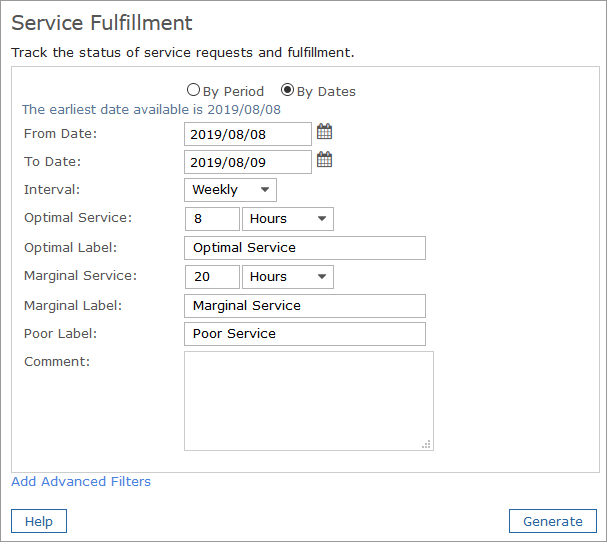
The Submitted Requests graph shows the number of submitted New Service Requests and Change Requests in the last year. The Fulfilled Requests graph shows the number of completed requests in the last year by service quality rating.
Tables at the bottom of the report provide lists of all submitted and fulfilled requests in the reporting period. Note that the Target Service column is blank for change requests.
