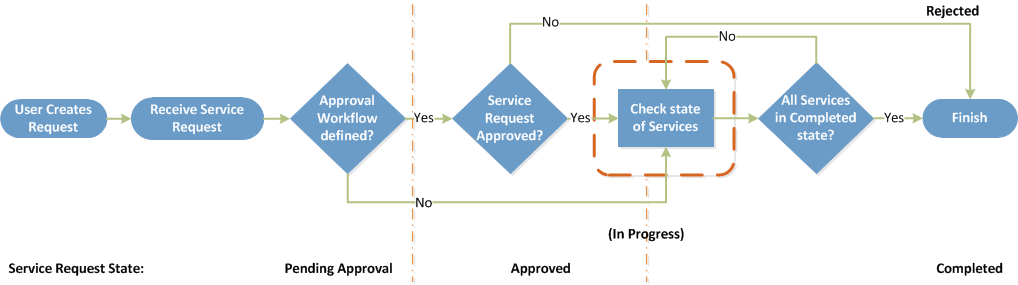Without a configured approval workflow, service requests are automatically approved. Service requests require manual approval if:
- An approval workflow is configured.
- The approval workflow includes a step to send an approval email. The step could be Send Approval Email, Send Quota Approval Email, or both. For more information on approval emails, see Add workflow steps
For a user to manually approve a service request, both of the following requirements must be met:
- The email address for the user, or the user’s group, must be included in the Address field in the approval workflow step. For more information, see Approval Workflows.
- The user must have one of the following access rights for the cloud account: Administrator, Operator with Approval, or Operator. For more information, see Assign Access Rights to Administrative Users.
The following workflow diagram shows two paths a new service request can take from the initial request to completion, in which case it's available for the Service Portal user, or to its rejection.
View service requests awaiting approval
If you have Administrator, Operator with approval, or Operator access rights on the relevant cloud account, and your email address matches the email address in the approval workflow, you can view a list of pending service requests awaiting your approval. For more information, see Assign Access Rights to Administrative Users.
A checkmark is displayed in the Approvers column for all requests awaiting your approval.
Access: | Views > Service Requests |
Available to: | Any Commander Role; requires Administrator Access Rights |
Approve or reject service requests
When approval workflows are set up, service requests must be manually approved. This can be done directly in the Admin Portal, or through approval email links. When a user makes a service request and you receive an approval email, you can click the link provided in the email to be redirected to the Service Request Approval page, where you may approve or reject the request.
If the embotics.workflow.approval.link.auth.enabled system property is set to true, you will be required to authenticate with a valid user account before being redirected to the Service Request Approval page to approve the request. For more information, see Approval Workflows
If a user has requested changes from the default settings configured in the service catalog, these changes are displayed in approval emails, in the Request Details dialog, and on the Service Request Approval page.
- If quota is configured in an approval email, the quota information included in the email may differ from the quota information on the approval form. The information on the approval form is always up to date. For more information, see Set Organization Quotas.
- When you add a Send Approval Email step to a command workflow, request comments may not appear on the Service Request Approval page.
Access: | Views > Service Requests |
Available to: | Any Person Set up in the Approval Workflow, Administrator, Operator with Approval, Operator Access Rights |
- On the Service Request Approval page, select a request with a in the Approvers column and click Request Details to view more information.
- Do one of the following:
- Approve the request and optionally add a comment.
If applicable, Commander may then send an email to the next approver. When final approval is given, the request can proceed.
You can specify deployment parameters in the comments. For information, see Specify Deployment Parameters for Services.
- Reject the request and add a comment, so that no other approval emails are sent, and the request process ends.
The request can be rejected in this way as long as the service request is in the "Pending Approval" state.
Reject service requests outside approval workflows
An Administrator or an Operator with the sufficient permissions can reject service requests outside the approval workflow.
Rejecting a service request outside the approval workflow immediately stops the approval process. The service request is marked "rejected", and the user who requested the service is automatically notified of the rejection. A record of the rejection can be viewed in the service request comment log.
Access: | Views > Service Requests |
Available to: | Any Person Set up in the Approval Workflow, Administrator, Operator with Approval, Operator Access Rights |
- On the Service Requests page, select a listed request, and click Request Details.
- In the Request Details dialog, click Reject Service Request.
- In the Reject Service Request dialog, optionally add a reason for rejection, and click OK.
Run command workflows when rejecting requests
If you reject a new service request that's already been approved (that is, it's in the state In Progress, Pending Completion, or Failed), and you have Administrator access rights on the deployed service, you may select a command workflow to run on all of the deployed components in the request after the request is rejected. For more information, see Run command workflows.
Running a command workflow on deployed components is useful if a completion workflow step has failed due to misconfiguration, and the service request is stalled. For example, if you deployed a Chef service and the Chef client can't run on the deployed component because of defects in the Chef recipe, you can configure a decommissioning workflow and run it when you reject the failed service request.
- Make sure that the command workflow is configured to act on the proper target type. For example, if you select a command workflow that's configured to act only on VMs, it won't act on virtual services.
- You can multi-select requests to reject more than one request at a time.
Access: | Views > Service Requests |
Available to: | Any Commander role with Administrator Access Rights; or Superuser role |
- On the Service Requests page, select a request with a status of In Progress, Pending Completion, or Failed, and click Reject Request.
- In the Reject Service Request dialog, enter a reason for rejection, then select a command workflow to run on all of the deployed components in the request.
- Click OK.