Basic commands
This chapter describes some of the basic commands in Snow Device Manager.
Manage list views
The manager can view, filter, and sort items in list views.
View
To view a list of items on the workspace, click one of the following items on the View tab:
Devices
Users
Document shares
Deployments
Packages
Applications
View a single item
Double-click the item.
Filter
In a column header, click the Contains box and type a criterion.

Sort
Click a column to switch between ascending and descending order.
Add columns
Right-click any column header and then click Column Chooser.
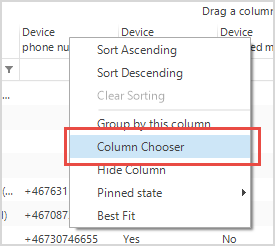
In the Column Chooser, drag the column to where you want to add it.
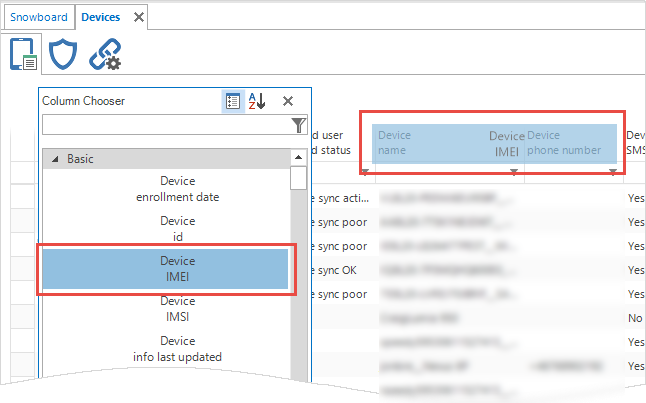
Group by a column
Drag a column to the Drag a column here to group by this column area.
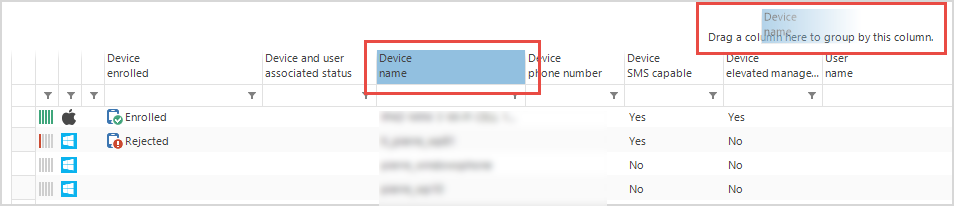 |
Search
Type for example a device name, a user name, an email address or a phone number in the Search box to search for users and devices.
 |
Find
Use Find to search for a list of users or devices. The list of users or devices can for example be copied from a list in Notepad or Microsoft Excel. To find users or devices, perform the following procedure:
On the View tab, click Find.
The Find items dialog box appears.
Paste a list of users or devices in the dialog box, separated by line breaks.
In the Find list, select how the users or devices are identified.
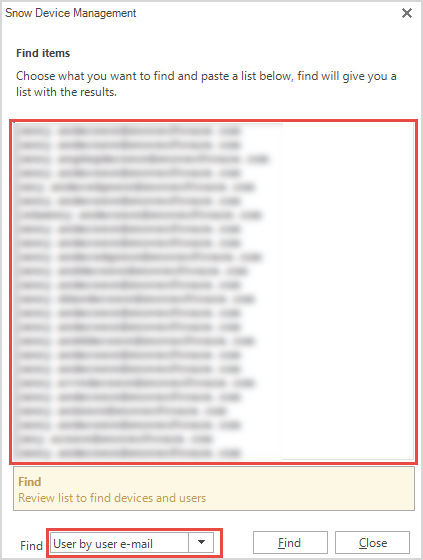
Click Find.
A list of the found items appears on the workbench.