Create package
On the Start tab, click New package.
The Add a package dialog box appears.
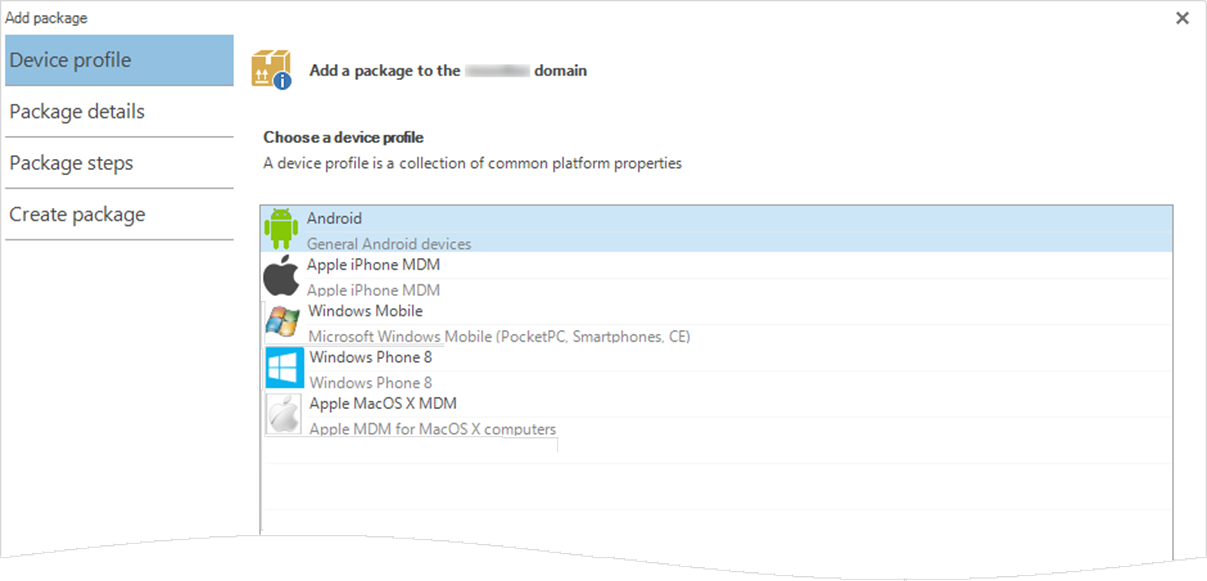
In the Device profile list, double-click a device profile (or select a device profile, and then click Next.
In the Package name box, type a name.
In the Description box, type a description.
In the Category box, enter a category.
If you want to create a deployment, select the Create a deployment with this package check box.
Enter specific settings for Android packages and iOS packages, according to one of the following:
If the device is an Android device, select the Abort the complete deployment check box to stop the deployment if there is an error in the installation.
If the device is an iOS device, enter additional settings if needed.
Click Next.
In the Package step list:
To filter and find a package step, start typing in the Filter box.
To view Package step information, click the package step.
To add a package step, double-click the package step, or click the package step and then click
 Add package step.
Add package step.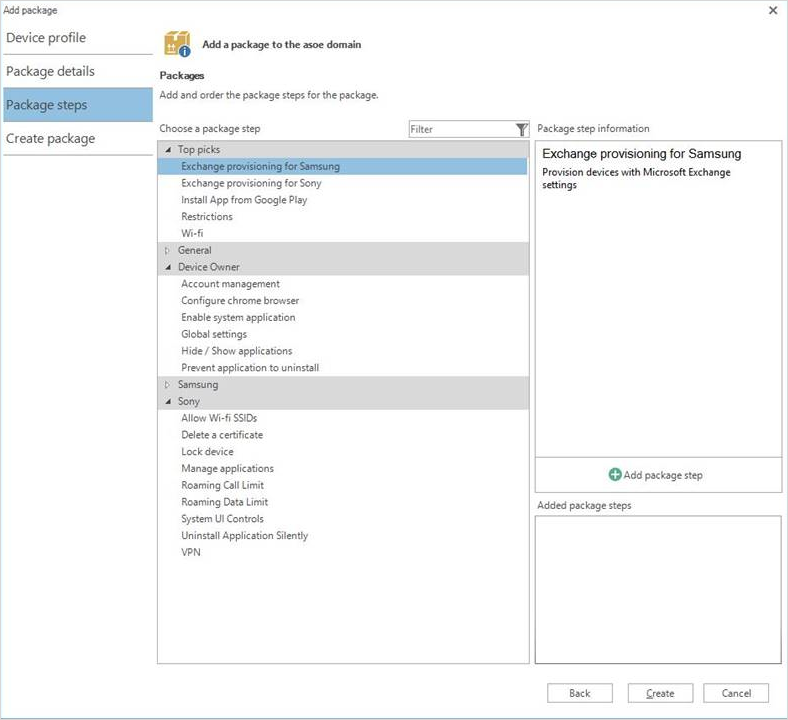
The Package dialog box appears.
In the Package dialog box:
In the Description box, type a description.
Enter the specific settings for the package step according to the following sections.
Click OK.
The package step is added to the Added package steps box on the Package step page.
Repeat Step 9 to Step 10 for the package steps you want to create.
To arrange the package steps in the order they should be deployed, click the up
 and down
and down  icons in the Added package steps box.
icons in the Added package steps box.Click Create.
The package is created.
Settings for an Android passcode package
Setting | Instruction |
|---|---|
Password type | Select if the user’s password must be numeric or alphanumeric. |
Minimum password length | Select the minimum password length. |
Minutes inactive before lock | Select number of minutes of inactivity before the device will lock itself. |
Failed attempts before wipe | Select number of failed attempts to enter the correct password after which the device will be factory reset. The user will receive a warning when there is only one attempt left. |
Settings for a Windows 10 passcode package
Setting | Instruction |
|---|---|
Password type | Select if the user’s password must be numeric or alphanumeric. |
Minimum password length | Select the minimum password length. |
Minimum number of complex characters | Select the level of complexity of the password. |
Maximum minutes inactive before lock | Select number of minutes of inactivity after which the device will lock itself. |
Failed attempts before wipe | Select number of failed attempts to enter the correct password after which the device will be factory reset. The user will receive a warning when there is only one attempt left. |
Maximum passcode age before expiration | Type the number of days after which the passcode must be changed. Note: Passcode age may have already been set in an Exchange policy. If Passcode age is set in both Exchange and Snow Device Manager, the most restrictive policy apply. |
Maximum passcode history | Type the number of previous passcodes that will be stored. Note: Passcode history may have already been set in an Exchange policy. If Passcode history is set in both Exchange and Snow Device Manager, the most restrictive policy apply. |
Disallow passcode idle timeout | Select to force the user to input passcode every time the device returns from an idle state. Note: This setting is only available for Windows 10 mobile devices. Note: Passcode idle timeout may have already been set in an Exchange policy. If Passcode idle timeout is set in both Exchange and Snow Device Manager, the most restrictive policy apply. |
Settings for an iOS passcode package
Setting | Instruction |
|---|---|
Allow simple value | Select to allow a passcode with repeating, ascending, or descending character sequences. |
Require alphanumerical value | Select to require a passcode that contains at least one letter. |
Minimum passcode length | Select the minimum number of characters in the passcode. |
Minimum number of complex characters | Select the level of complexity of the password. |
Maximum passcode age | Type the number of days after which the user must change the passcode. Note: Passcode age may have already been set in an Exchange policy. |
Auto-Lock | Select the time period after which the device is automatically locked. |
Number of unique passcodes before reuse | Type the number of unique passcodes that the user must have before the user can reuse a passcode. Note: Passcode history may have already been set in an Exchange policy. |
Grace period | Select the the maximum time period, in minutes, to unlock the phone without entering a passcode. |
Maximum number of failed attempts | Select the number of failed attempts before all data is erased. |
Settings for an exchange provisioning package
Setting | Instruction | Device profile |
|---|---|---|
Exchange client | If the device is a Samsung device, select Native Exchange Client. If the device is not a Samsung device select a third-party client | Android |
Account name | If the text box is left blank the account name is set to the corporate account. | Android iOS |
User name | If a device is owned by a user in the company, type [$User.Name]. | Android iOS |
If a device is owned by a user in the company, type [$User.Email]. | Android iOS | |
Domain | Type the domain if applicable. | Android iOS |
Server | Type the company mail server. | Android iOS |
Include past mail items | Select interval to synchronize email. | iOS |
Move email | Clear the User may move mail between accounts check box to prevent users from copying company email to private mailboxes. | iOS |
Account only available in Mail application | Select the Prevent account to be used by third-party applications check box to prevent users from configuring company email on third-party applications, also known a virtual containerization. | iOS |
Settings for a WiFi package
Setting | Instruction | Device profile |
|---|---|---|
Service Set Identifier | Type the SSID for the network. | Android iOS |
Security Type | Select security type for the wireless network. | Android iOS |
Password | Type the password to authenticate the wireless network. | Android iOS |
Settings for an “Install a managed App” package
Setting | Instruction | Device profile |
|---|---|---|
iTunes Store ID | Type the iTunes Store identification of the application. | iOS |
Settings for an “Install an app from Google Play” package
Setting | Instruction | Device profile |
|---|---|---|
Package Name | Type the Google Play identification of the application. | Android |
Settings for a restrictions package (Samsung only)
Setting | Instruction | Device profile |
|---|---|---|
Restrictions | Select the restrictions you want to create restrictions for. | Android (Samsung only) |