Renew an Apple MDM certificate
In Snow Device Manager, on the Domain admin tab, click Service Management.
The Service Management workbench appears.
On the Domain services page, double-click the device push service.
The Device Push Service dialog box appears.
Click Advanced.
The Apple Certificates dialog box appears.
Create a back-up copy of the previously installed certificate according to the following actions:
Select your certificate and click Get.
The Format dialog box appears.
Write down the password, and then click No.
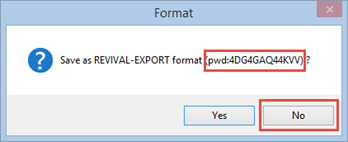
Save a back-up copy of the certificate.
Note
When creating a back-up copy of the previously installed certificate, verify that the logged in user has the privileges files.
In the Apple Certificates dialog box, select your certificate.
Click Delete, and then confirm the deletion.
Close the Apple Certificates dialog box.
Click Reset CSR.
Click Create CSR.
The Create Apple MDM Signing Request dialog box appears.
In the Create Apple MDM Signing Request dialog box:
Type your Apple ID in the Email box.
Type a name, preferably your Snow domain name, in the Common name box
Click Generate.
A .csr file is generated.
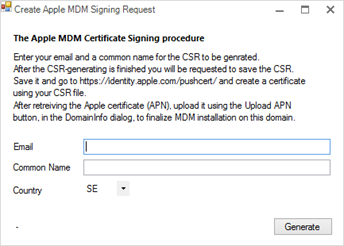
Save the .csr file.
Keep the Device Push Service dialog box open and go to https://identity.apple.com/pushcert in a web browser.
In the Apple Push Certificates Portal:
Sign in with your Apple ID credentials.
Click Renew.
Click Browse and navigate to your .csr file.
Click Upload.
Click Download.
A .pem file is saved in your default download folder.
In the Device Push Service dialog box, click Upload APN and open the downloaded .pem file.
Click Apply.
In the Domain Settings dialog box, click Save.
The MDM certificate is renewed.
Note
It is recommended that you delete all files that was generated during this process.