Manage users
The manager has three options to manage users in Snow Device Manager:
Manually manage the users in Snow Device Manager.
Synchronize an Active Directory with Snow Device Manager.
Import users from a file.
Manually managed user, users synchronized with an Active Directory and imported users can exist side by side.
This chapter describes how to manually manage users.
Create user group
In the Domain browser, select a user group.
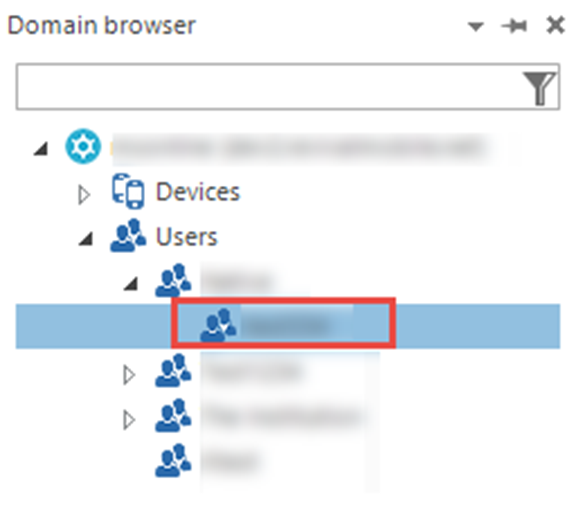
On the Start tab, click New user group.
The User groups dialog box appears.
Type a name in the New user group name box.
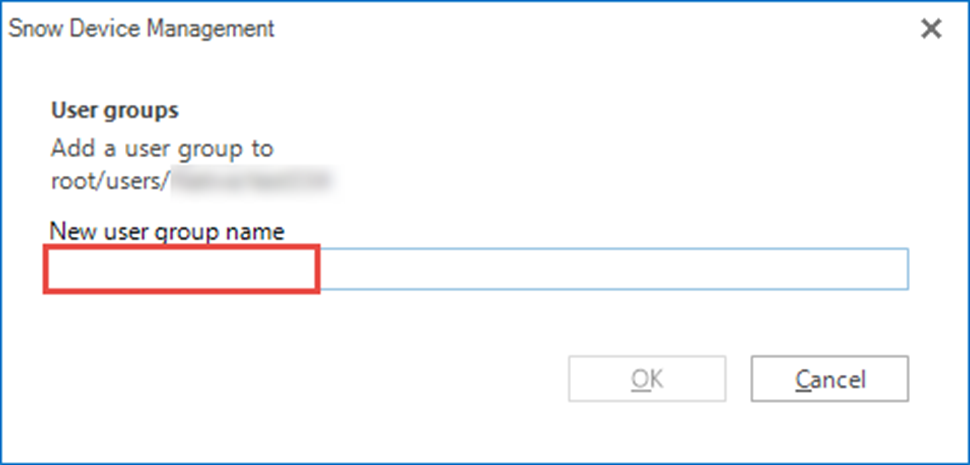
Create new user
On the Start tab, click New user.
The Add a user dialog box appears.

Type a name in the User name box.
Type a name in the First name box.
Type a name in the Last name box.
If the user has a phone number type a number in the Mobile (SMS) number box.
Type an address in the Email box.
Click Next.
Select a User group to add the user to a user group.
Click Create.
View all users on the domain
On the View tab, click Users.
The Users workbench appears.
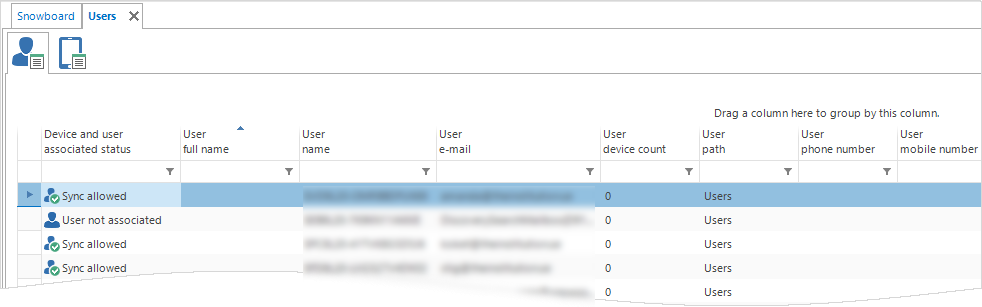
View users in a user group
In the Domain browser, double-click a user group.
The User group workbench appears.
Edit user settings
Find the user that you want to edit settings for.
Perform one of the following actions:
Select the user, and then click Edit on the Edit tab.
Double-click the user, and then click Edit on the Overview tab.
Edit the settings.
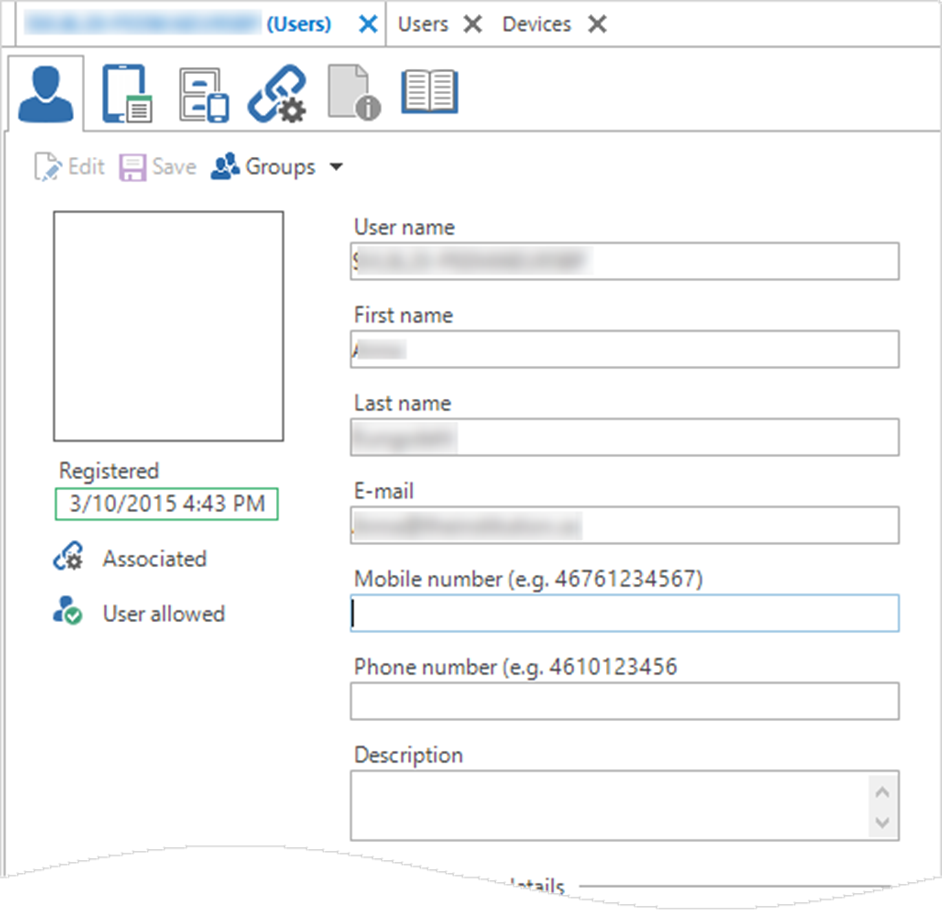
Click Save.