Preparations
For a successful configuration of the Snow XML connector, the contents of this section should be taken into consideration.
When to use the Snow XML connector
If possible, the best option is always to use Snow Inventory Agents or out-of-the-box SIM connectors, but sometimes there may be no other option than to use the Snow XML connector. Some examples of such scenarios are:
Only certified or defined applications are allowed to be installed or executed on the system.
Offline systems, where using the Zero-Footprint / USB Configuration will not work.
One-time imports.
PoCs with flat files to be comparable.
An inventory solution is already in place, for which there is no out-of-the-box SIM connector available, and installing Snow Inventory agents is not considered as an option at the moment.
VMware vCenter could not be reached, only a flat file is available.
Parts of the environment are outsourced.
If you plan to use the Snow XML connector, it is recommended to design a workflow, specific to the use case, taking into account how often you want to update data in Snow Inventory and Snow License Manager, and what data should be part of the update. Carefully read the Preparations section before you begin.
Data validation and verification
This section includes guidelines for converting data from a third-party inventory system to Snow XML format.
General best practices
The data exported from the third-party inventory solution should be checked to ensure it complies with Snow Software's hardware and software recognition standards. The best approach is to analyze the raw exported data from the third-party inventory solution before it is converted to the Snow XML format. The final XML file should be validated regularly against the most current XSD schema file.
To avoid performance issues the queried, transported, and processed data must be limited to the required minimum of the processes in Snow Inventory, Snow License Manager and the connected tools.
Snow XML guidelines
For detailed information on the available elements and their descriptions, refer to the Snow XML schema definition schema.xsd document, which is located in the installation directory of the Snow Integration Manager.
The XSD schema defines example values for each element, tags, and the type of data that should be provided.
Some guidelines on how to use Snow XML:
Only one XML file should be produced per computer.
The Client element is mandatory. All other elements are optional.
If an optional element is added, the mandatory tags for that element must be included in the XML file.
Occurrence indicators are used as follows:
maxOccurs="1" minOccurs="1"
This indicates that the element is mandatory and that there can only be a single instance of that element in the entire XML file.
Example 32.Device Name
maxOccurs="1" minOccurs="0"
This indicates that the element is optional but if provided, there can only be a single instance of the element.
Example 33.Operating System
maxOccurs="unbounded" minOccurs="0"
This indicates that the element is optional and that there can be multiple instances of the element.
Example 34.Installed applications of the device
The Date format should be yyyy-MM-ddTHH:mm:ss.
The elements and tags should be in the same order as stated in the XSD schema.
If a value for a mandatory tag is not available in the source inventory solution, then it should be added with a value of 0.
Example 35.<filepath>0</filepath>
Custom data types are defined at the end of the schema file.
Applications recognition requirements
The information about the installed applications must be reported as either raw inventoried data or pre-recognized data, otherwise, the applications may not be displayed correctly in Snow License Manager.
Raw inventoried data
This alternative should be used when the source that the Snow XML connector retrieves the data from is able to perform a full inventory file scan that provides the same type of data as Snow Inventory Agents, for example executables and registry keys. This will automatically match the predefined software recognition rules in Snow License Manager and the normalized applications will automatically be displayed in Snow Licence Manager.
Example 36. Application with executable information<Software Manufacturer="Microsoft Corporation" InstallDate="2018-12-12 17:08:00" Name="Internet Explorer" PathName="C:\Program Files\Internet Explorer\iexplore.exe" Version="11.00" IsRecognized="(n/a)" FileSize="823560" FullVersion="11.00.17134.1" LanguageName="English (United States)" IsLocal="1" FileDateTime="2018-12-12 17:08:00" />
Pre-recognized data
Pre-recognized data consists of entries from the source’s recognized software catalog. Those entries have some level of recognition, which means it will provide a standardized name, manufacturer, version and edition of the product. That data is later linked to the corresponding applications in the Snow SRS (Software Recognition Service) database. It is not possible to create custom recognition rules for recognized software.
Example 37. Application from source software catalog (“IsRecognized =1”)<Software Manufacturer=" Microsoft Corporation" Name="Internet Explorer" Version="11.0" IsRecognized="1" FullVersion="11.0" />
After processing, the data is displayed in the Snow Inventory Server user interface.
Raw inventoried data is found under Computer/Software/Installed application.
Pre-recognized data is found under Computer/Software/Pre-recognized applications.
Best practice is to only process executables with the file name extension .exe, and skip all other files. To save performance, Windows updates, drivers, and Windows components may be excluded from the processing.
In summary, how the data should be treated in the Snow XML connector depends on the capabilities of the source inventory solution. If it is unclear how it should be treated, please contact Snow support.
Data identity management
When the Snow XML connector is used for adding additional data to the existing inventory data in Snow License Manager, there are some guidelines that should be followed to properly merge or append the additional data. For more information refer to Snow Integration Manager.
Conversion to Snow XML files
There are several ways to convert the exported data from the source inventory solution to Snow XML files, for example by using PowerShell, TSQL or Phyton.
Contact your local Snow representative to discuss the different possibilities when you want to use the Snow XML as the only option.
Data processing flow
The diagram below shows the flow of inventory data from the source inventory system to Snow License Manager.
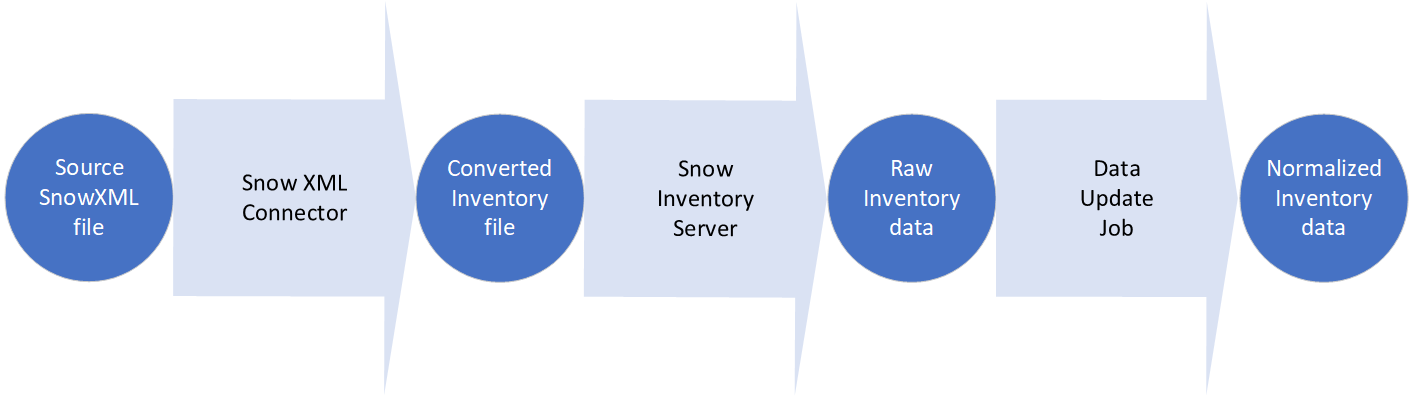 |
For each step a log is kept, which can be used for troubleshooting purposes. The log files are available here, per default:
Snow XML Connector: C:\Program Files\Snow Software\Logs\Snow Integration Manager
Snow Inventory Server: %:\ProgramData\SnowSoftware\Inventory\Server
Data Update Job (DUJ): %:\Program Files\Snow Software\Logs\UpdateService