Create new database
Start Snow Inventory Server Configuration Manager (run snowserverconfig.exe).
On the Welcome page of the Snow Inventory Server Configuration Manager, select Click here for additional options…
In the Additional options dialog box, select Create database.
In the Database step:
Enter a Name or a network address for the SQL server instance to be used.
Enter the Name of database to be created.
Select one of the following authentication alternatives:
Select the Use Windows Authentication check box.
Enter User ID and Password of an SQL user account with permissions to create the database.
To add additional settings for the database connection, select the Use these additional connection string properties check box and enter the properties in the box that is displayed. Use semicolon as delimiter.
Select Next.
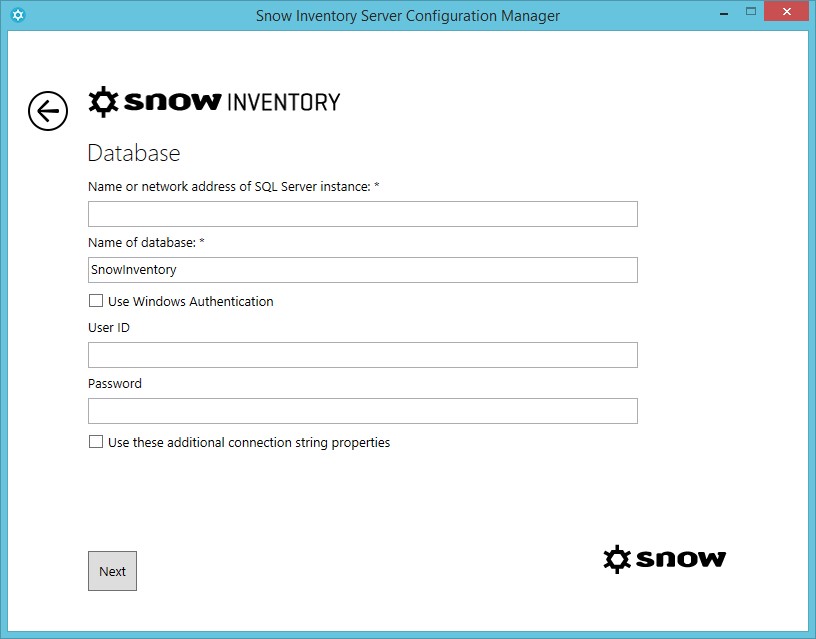
In the Credentials for administrator user step:
Enter an Administrator user name.
Enter the associated password in the Administrator password and Re-type password boxes.
This administrator account will be used as the default account for logging in to the Snow Inventory plug-in in Snow Management and Configuration Center.
Select Next.
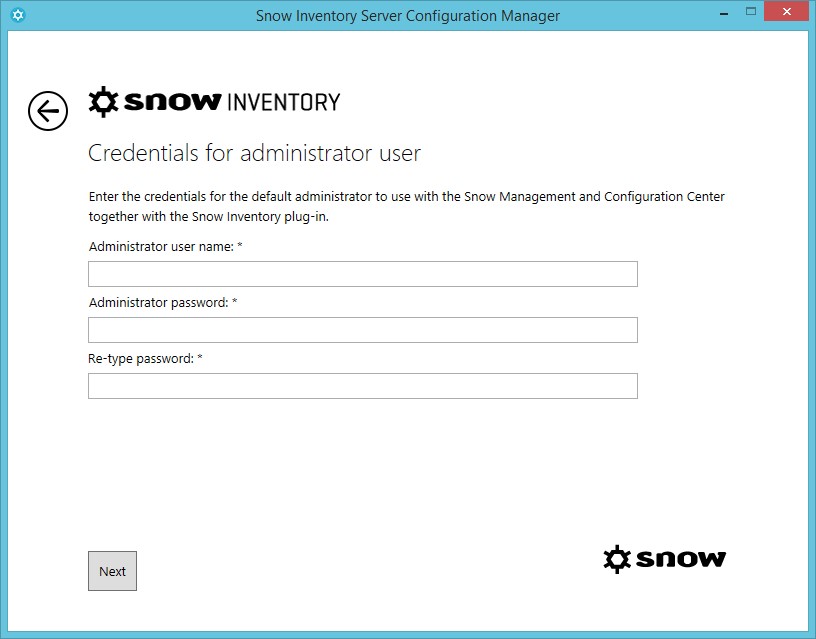
A Summary of the configuration is presented.
To create the database according to the specified configuration, select Create.
To return to a previous page and make changes, select
 .
.