Compliance exclusions: Users
The following example refers to the application Microsoft Visual Studio 2022 Professional.
In the compliance summary of the application we see that:
The metric of the application is set to Users
There are 37 users consuming the application
There are 5 licenses with that metric for this application
There is a license requirement of 35 licenses
There are 5 licenses that have been used for coverage
We are 30 licenses short
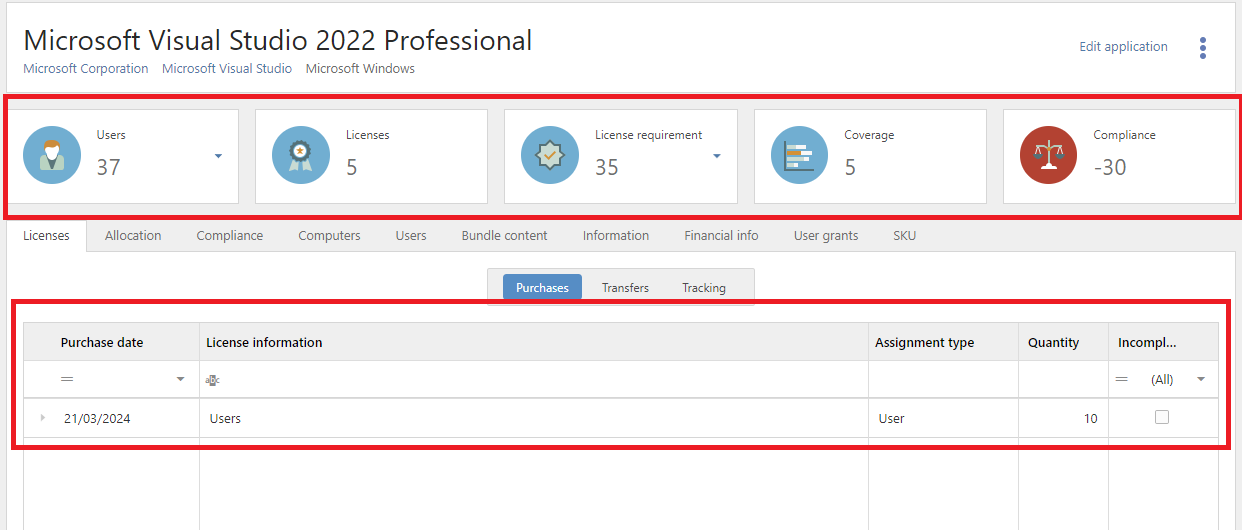
In the Purchases view of the Licenses tab, we see that there are 10 licenses registered for the metric of the application (bottom red box).
Adjustment for manual exclusions
In the Details view of the Compliance tab, we see that the Initial requirement of the application is 37 users. However, in the Required licenses column we see that adjustments have been made for Manual exclusions, which means that the required number of licenses is reduced to 35.
In the Licenses column we also see that five of the 10 purchased licenses are unassigned.
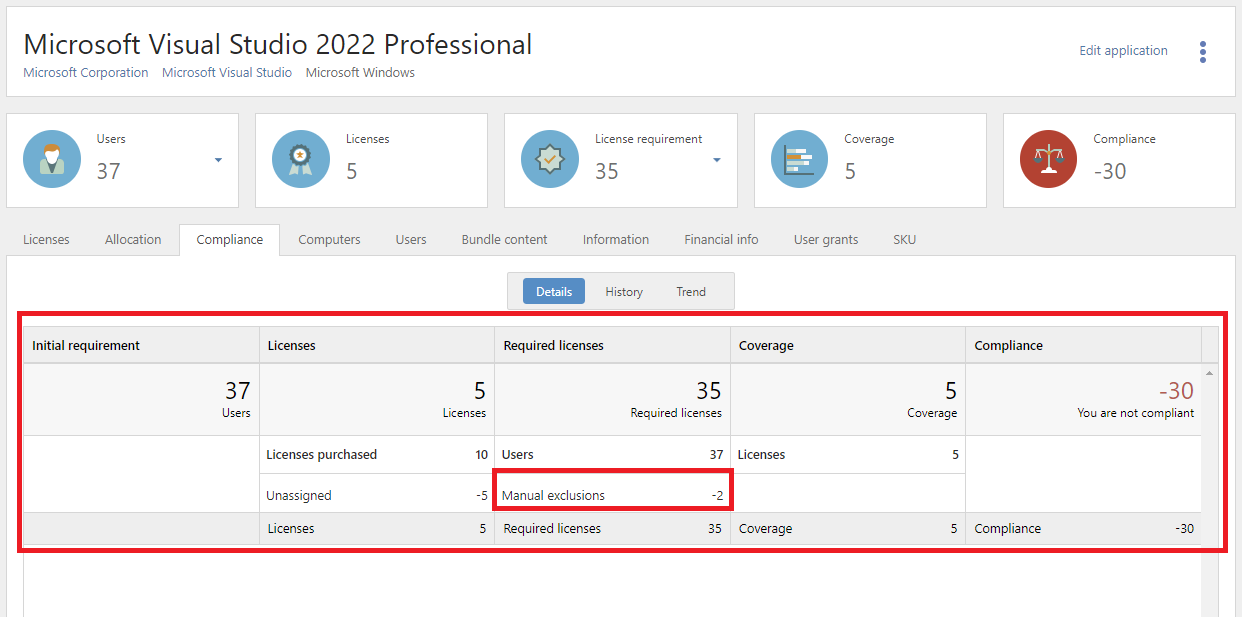
For information on the users of this application:
On the Licenses tab, select Tracking.
Click the header to sort the Entitlement state column.
The users can have Entitlement state set to No requirement (excluded from compliance), Covered, or Not covered. For detailed information, click the arrow next to the Required number of licenses.
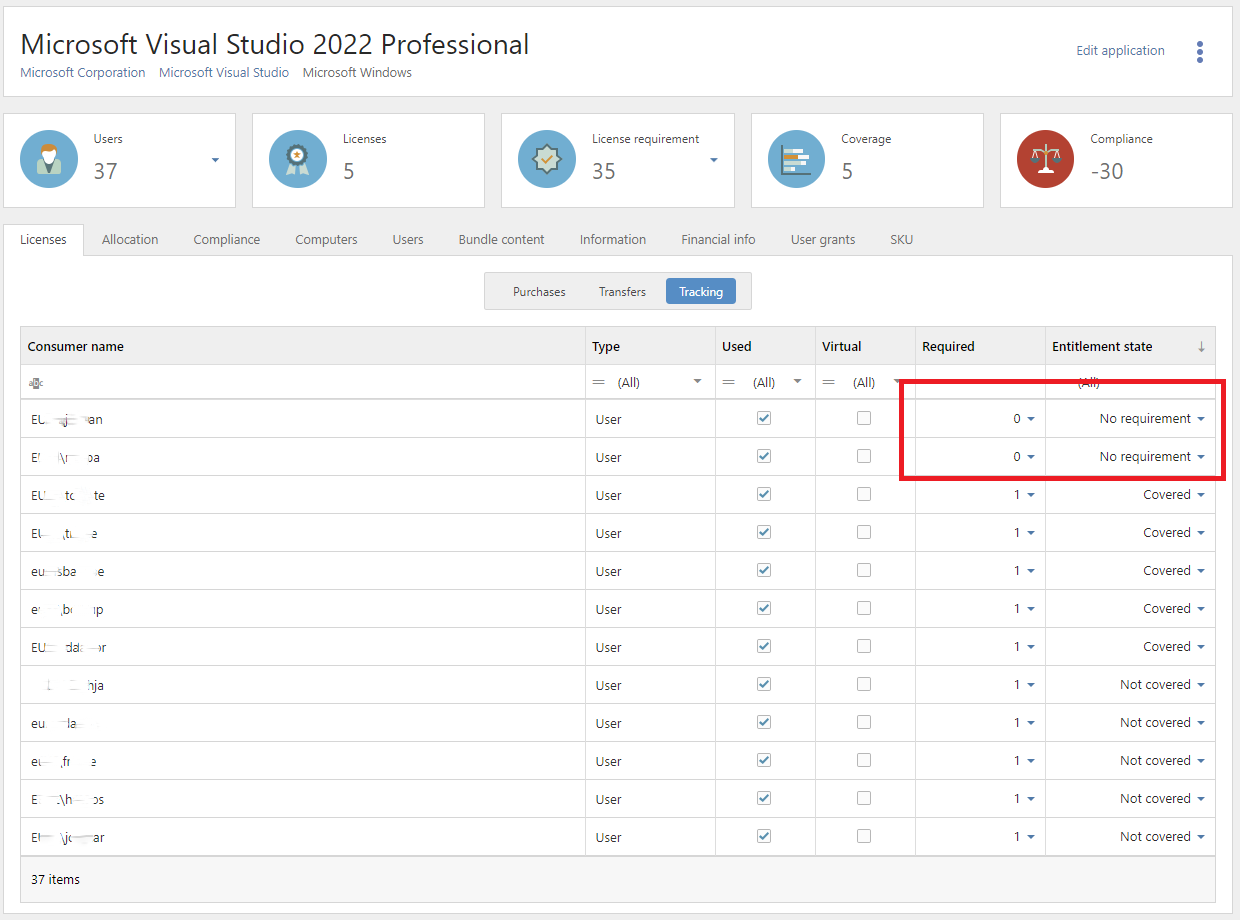
When we look at the Applications tab for one of the excluded users, we see that for the application Microsoft Visual Studio 2022 Professional the user has the license Requirement set to 0 and the Entitlement state set to No requirement.
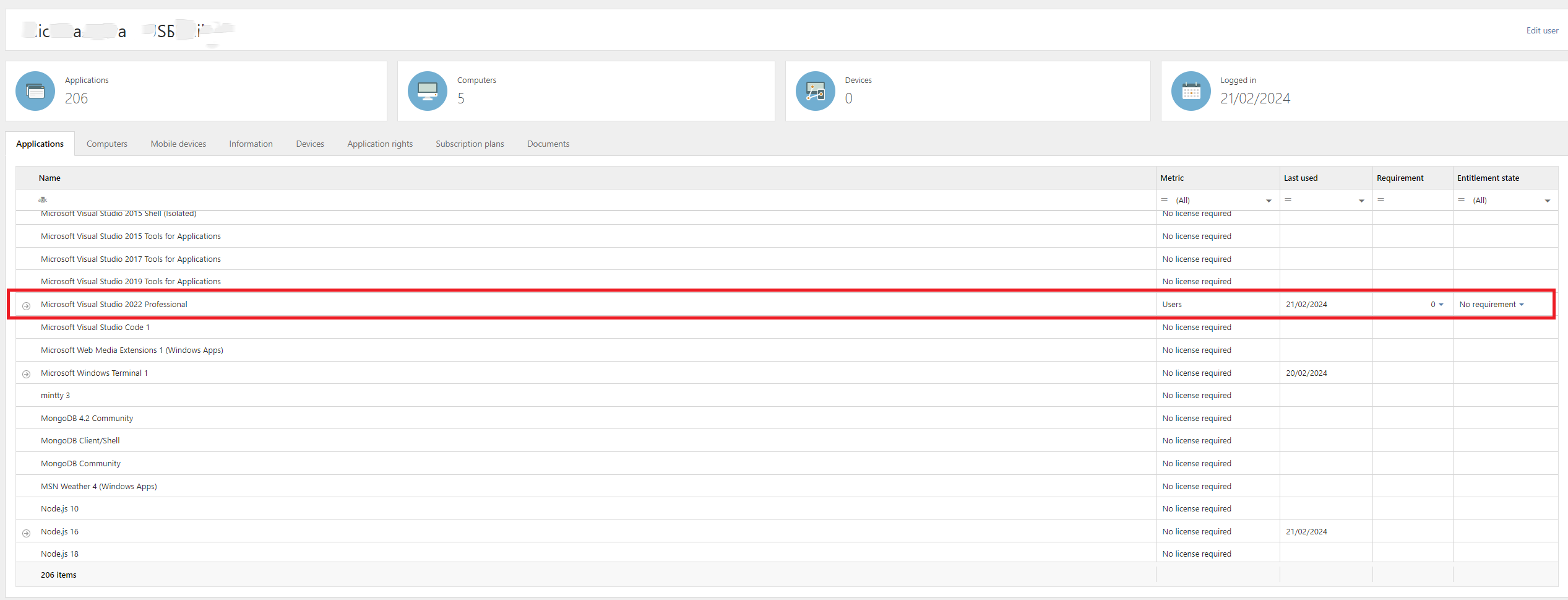
Compliance exclusions in reports
The following reports are related to the compliance exclusion functionality for users in Snow License Manager:
Compliance exclusions for users
Displays the user name and excluded application, among other examples.
The Reason column displays the reason for the exclusion.
Compliance summary
Displays a compliance summary for applications.
If you add the columns Manual exclusions and Requirement adjustment reasons, you see the number of manual exclusions for a specific application and the reasons for the exclusions.
License tracking per user
Displays license tracking per user.
If you add the column Requirement adjustment reasons, you see where Manual exclusions are used.