Appendix A – Web Configurator
The Web Configurator is a tool for configuration and management of settings in Snow License Manager. Use the tool to manage the database connection and license keys, and to configure automated imports.
To start the tool, click Web Configurator on the Windows Start menu.
Edit database connection information
The Database tab holds the connection information for the SLM database.
If changing the database connection, be sure to use a user account with sysadmin rights. This is needed to ensure functionality in both the SLM Web UI and Snow MACC.
Select the Use Windows Authentication check box, or leave it cleared to use SQL Server Authentication.
To verify the database connection, click Test Connection.
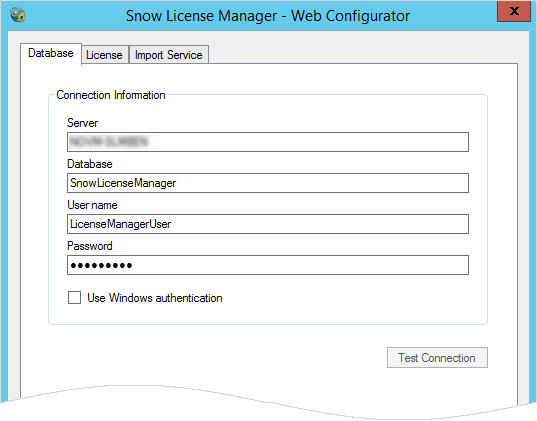 |
Change the license key
On the License tab, type the new key in the License Key text box.
Click Apply.
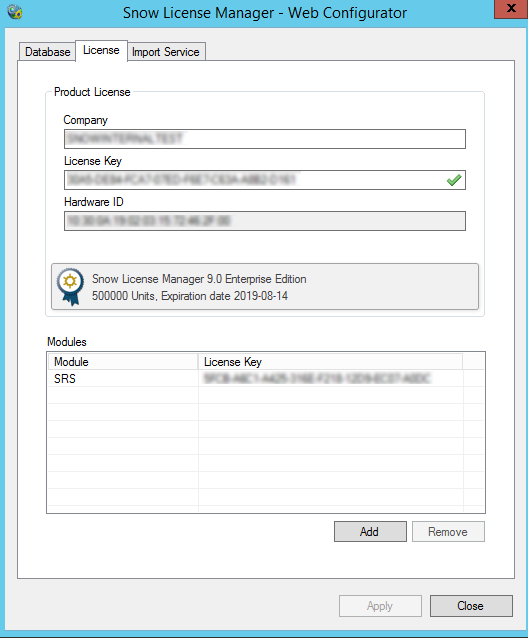
Add or remove modules
To add or remove modules that require their own license keys, for example the Software Recognition Service and the Oracle Management Option:
On the License tab, click Add.
The Module dialog box appears.
Select Module from the list.
Type a valid License Key.
Click OK to save, and close the Module dialog box.
Click Apply.
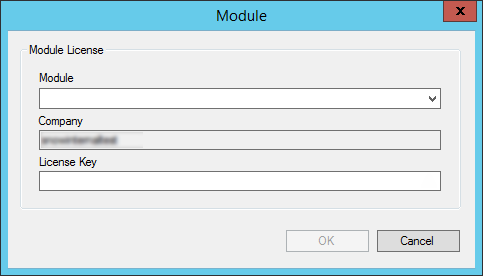
Activate product
If the product has not been activated, the Activate button is displayed.
 |
To activate the product:
Click Activate.
The Product Activation dialog box appears.
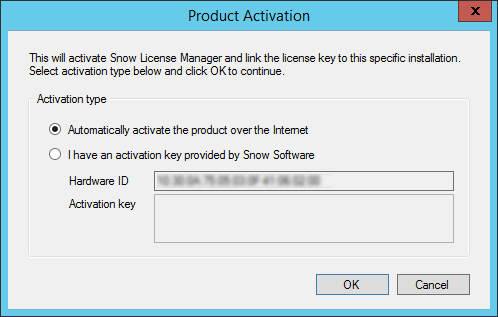
If the server is not connected to the Internet, an activation key can be requested from Snow Software support by creating a case through the Snow Support Portal with the product License key and the Hardware ID attached.
Import Service
The Snow License Manager File Import Service can be used for automated and regular imports of data to Snow License Manager. The service is configured on the Import Service tab of the Web Configurator.
For detailed information on how to configure automated imports, see Automated imports.