Compliance example 3
The following example refers to the application Microsoft SQL Server 2012 Standard.
In the compliance summary of the application (blue box) we see that:
The metric of the application is set to Number of processor cores.
There are no (0) licenses with that metric for this application.
There is a license requirement of 44 licenses.
There are 44 licenses that have been used for coverage.
We are compliant.
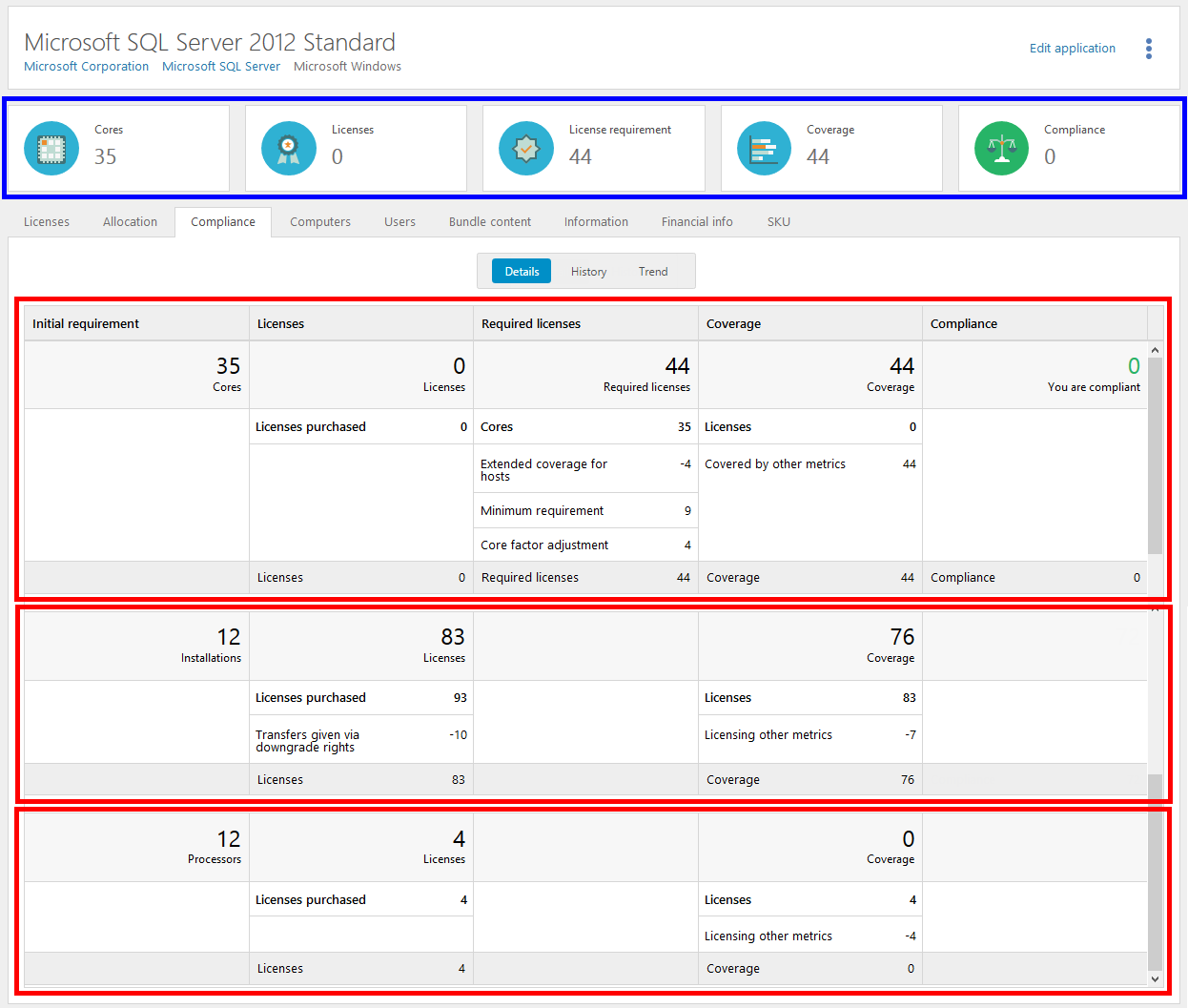 |
In the Details view of the Compliance tab, we see that there are no licenses registered for the metric of the application (top red box), but there are licenses registered with other metrics (bottom red boxes):
There are 93 licenses registered with the metric Installations.
The initial requirement of 35 cores corresponds to 12 installations.
There are 4 licenses registered with the metric Number or processors.
The initial requirement of 35 cores corresponds to 12 processors.
Default metric
The initial license requirement of the application is 35 Cores. However, adjustments need to be made for Extended coverage, Minimum requirement, and Core factor which results in a final requirement of 44 Required licenses.
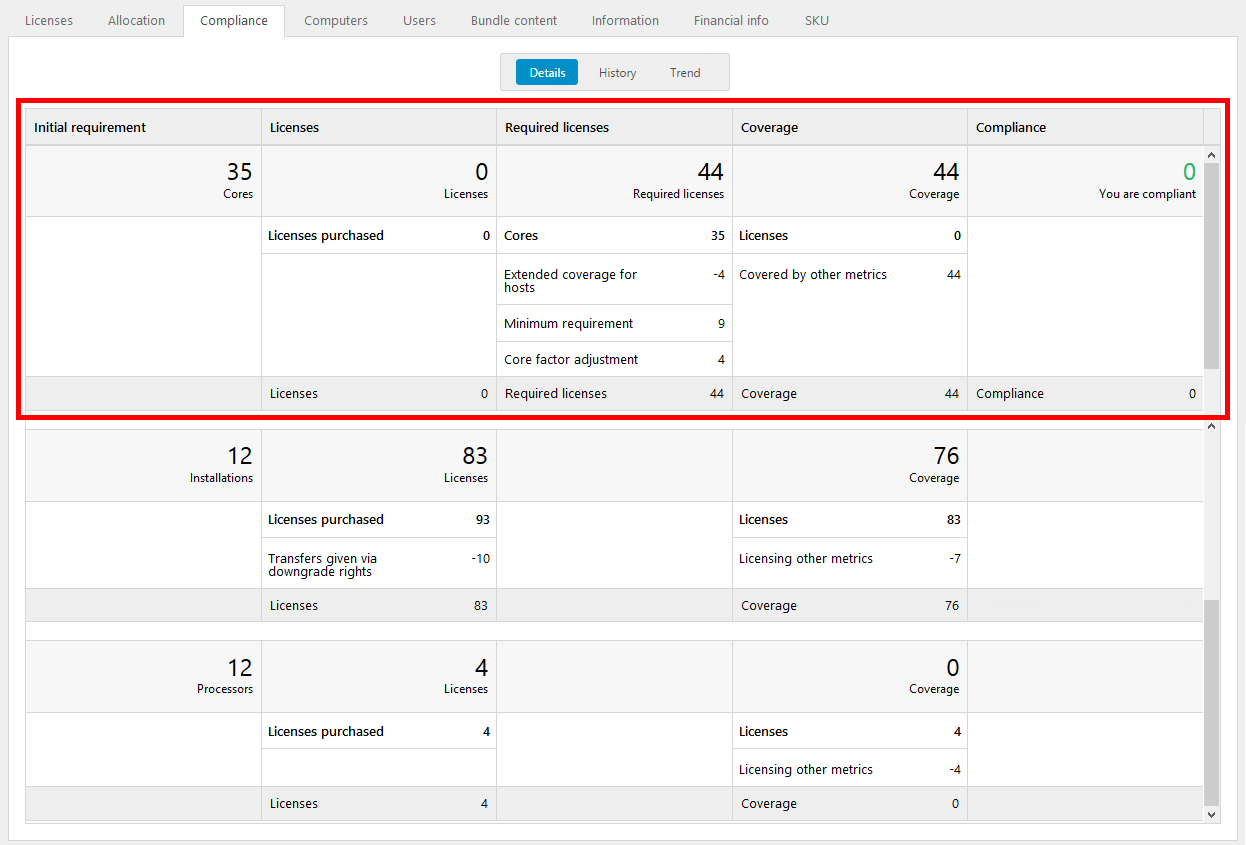 |
For information on the consumers of this application:
Click the Licenses tab, and then click Tracking.
A list of all consumers that require a license is shown.
Adjustment for Extended coverage
Adjustment has been made for a host that is configured with extended coverage for this application. In the Tracking view, the involved consumer has Entitlement state set to No requirement.
For detailed information:
On the Licenses tab and in the Tracking view, click the arrow next to the Required number of licenses (in this example 0).
In the License requirements box, any adjustments are shown.
Adjustment for Minimum requirement
The setting Minimum number of licenses means that each consumer of the application must be covered with a certain number of licenses. When this setting is used, the set value is shown on the Information tab in application details.
 |
Minimum number of licenses is set to 4. For a consumer with 4 cores no adjustment is needed. For a consumer with only 1 core, an additional adjustment of 3 cores is needed.
For information on any adjustments that have been made for a consumer:
On the Licenses tab and in the Tracking view, click the arrow next to the number of Required licenses.
In the License requirements box, any adjustments are shown.
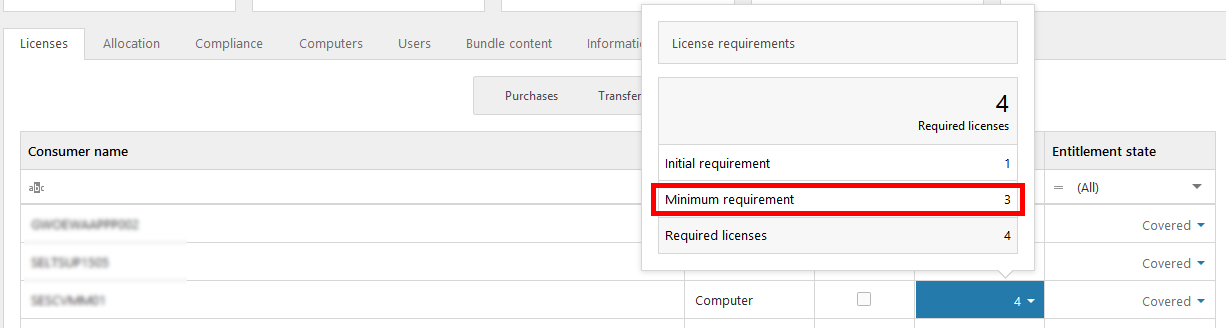 |
Adjustment for Core factor
When a Core factor table is applied, information on used table and factor is shown on the Information tab in computer details.
 |
For information on any applied core factor for a consumer:
On the Licenses tab and in the Tracking view, click the arrow next to the number of Required licenses.
In the License requirements box, any adjustments are shown.
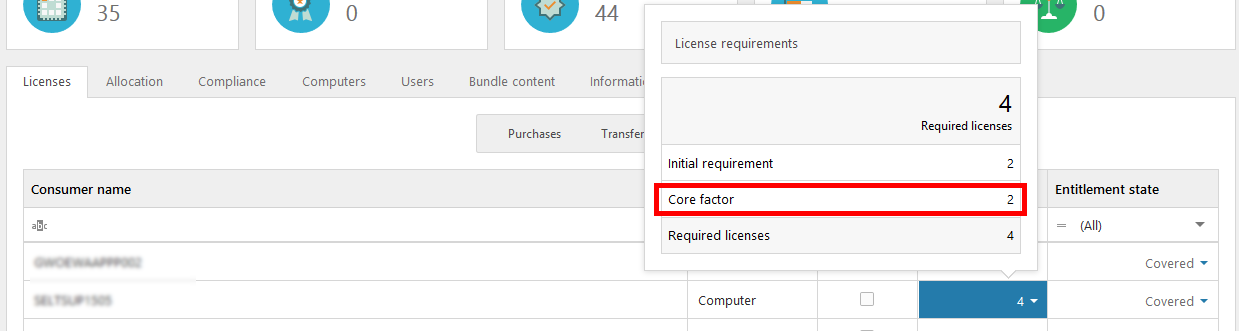 |
Other metrics
On the Compliance tab and in the Details view, we see that license purchases with other metrics than the application’s metric have been registered, and are shown in the subsequent sections.
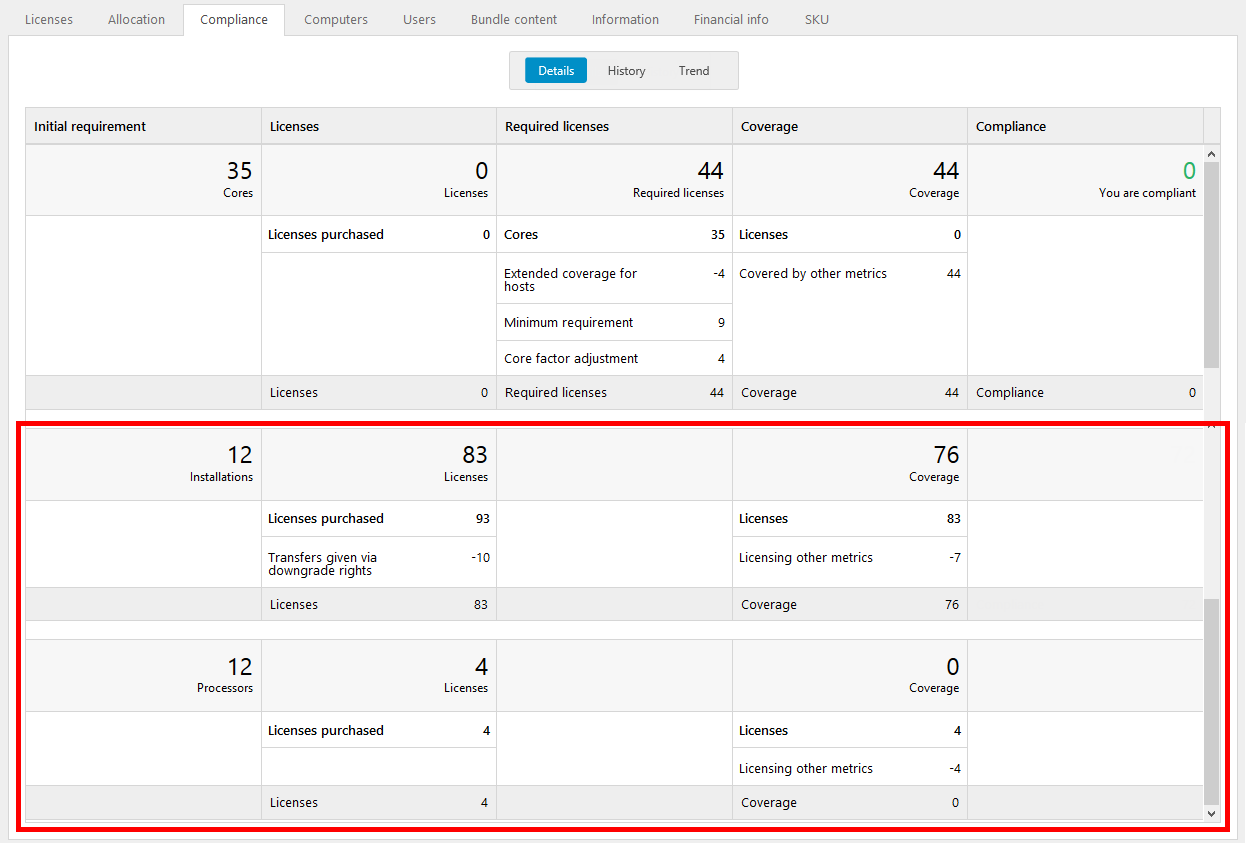 |
Out of the 93 purchased licenses with the metric Installations, 10 have been transferred to other versions of the application via downgrade rights. For information on which versions, click the Licenses tab, and then click Transfers.
The remaining 83 licenses with the metric Installations are available for coverage.
Since the metric of the application is set to Number of processor cores each license of another metric must be translated into the metric of the application.
In this example 7 of the Installations licenses and 4 of the Processors licenses are translated into a corresponding 44 Cores licenses, and are used for coverage of the application. This is indicated by the Licensing other metrics row in each section of the other metrics, and the Covered by other metrics row in the default metric section.