Troubleshooting
Restart the data migration
For troubleshooting purposes, it is possible to restart the data migration.
Stop the services SnowLicenseManagerEventStoreService and SnowLicenseManagerAdobeCCService.
Execute the SQL script:
USE SNOWLICENSEMANAGER exec Sp_msforeachtable @command1='Truncate Table ?',@whereand='and Schema_Id=Schema_id(''adobecc'')'Start the service SnowLicenseManagerEventStoreService.
Wait for about a minute to allow all health checks in the EventStore to complete.
Check that SnowEventWarehouseService is up and running.
Start the service SnowLicenseManagerAdobeCCService.
Restart when the migration does not complete
If the migration stops and does not complete, perform the following steps:
Stop the Adobe CC service.
Navigate to the
appsettings.jsonfile located inC:\Program Files\Snow Software\Snow License Manager\Services\AdobeCC.Lower the values for ReadingEventsBatchSize, WritingEventsBatchSize, and SQLBatchSize.
Save the file.
Restart the Adobe CC service.
Event Warehouse service crashes with TCP/UDP error
The Snow Event Warehouse service connects to the MS SQL database using a TCP/IP connection.
If the following error messages appear in your Event Warehouse logging, try the respective suggested solution.
Error messages:
[Date and time stamp] FTL Failed to connect to the database: Unable to open tcp connection with host [Host Name]: dial tcp [GUID]:1433: connectex: No connection could be made because the target machine actively refused it.[Date and time stamp] FTL Failed to connect to the database: Unable to get instances from Sql Server Browser on host [Host Name]: read udp 10.xx.xx.xx:xxxx->10.xx.xx.xx:xxxx: i/o timeout
Solution:
Enable TCP/IP for your SQL Server.
Refer to the article Enable or Disable a Server Network Protocol in Microsoft documentation for more information on how to enable TCP/IP.
Restart Snow EventWarehouse service and Adobe Creative Cloud service.
Error message:
[Date and time stamp] FTL Failed to connect to the database: Unable to get instances from Sql Server Browser on host [Host Name]: read udp 10.195.18.75:61007->10.195.17.43:1434:
Solution:
Enable TCP/IP for your SQL Server.
Restart the Snow EventWarehouse service and the Adobe Creative Cloud service.
Refer to the article Enable or Disable a Server Network Protocol in Microsoft documentation for more information on how to enable TCP/IP.
Set the Firewall setting UnicastResponsesToMulticastBroadcastDisabled to FALSE (default). The setting is a property of the INetFwProfile interface.
Note
The setting is set to false to be able to perform a request to the SQL Server Engine on the 1434 port. If the connection string contains a named instance, e.g. Data Source=[XYZ]\sam, and the port number assigned to this instance is not provided, the driver tries to get the TCP port number via an UDP connection.
Refer to the article INetFwProfile::get_UnicastResponsesToMulticastBroadcastDisabled method (netfw.h) in Microsoft documentation for more information on how to change this setting.
If enabling the Firewall setting did not work, there can be an error message like:
Failed to connect to the database: Unable to get instances from Sql Server Browser on host XXXXXXXXX: read udp X.X.X.X:61007->X.X.X.X:1434: i/o timeout
The suggested solution is then to:
Provide a fixed port for a named instance.
Use TCP port 1433, since it is the most common port allowed through the firewall.
Refer to the article Configure a Server to Listen on a Specific TCP Port in Microsoft documentation for more information on how to change these settings.
Open the port in Firewall.
Note
The TCP port has to be opened in the Windows Firewall (even if a default instance is used). It applies to routine connections to the default installation of the Database Engine, or a named instance that is the only instance running on the computer. Be aware that named instances can have special considerations in the firewall setting.
Refer to the article Configure a Windows Firewall for Database Engine Access in Microsoft documentation for more information on how to change these settings.
Add the port to the SLM connection string.
The connection string, with a named instance, can be configured to something similar to
Data Source=[XYZ]\sam,60000.
With this solution, the driver does not need to go over UDP but will instead open a TCP connection directly.
NATS timeout issue
Error message:
Message bus request failed with timeout Timeout occurred. SnowSoftware.Platform.EventBus.Abstractions.Exceptions.EventBusTimeoutException: Message bus request failed with timeout Timeout occurred.---> NATS.Client.NATSTimeoutException: Timeout occurred. at NATS.Client.Connection.<>c__DisplayClass132_0.<<requestAsync>b__0>d.MoveNext()--- End of stack trace from previous location where exception was thrown --- at SnowSoftware.Platform.EventBus.Nats.Generic.NatsRequester.<>c__DisplayClass9_0`1.
Solution:
Stop the SnowLicenseManagerDataAccessService and the SnowLicenseManagerAdobeCCService services.
Increase the db timeout in DataAccessService.
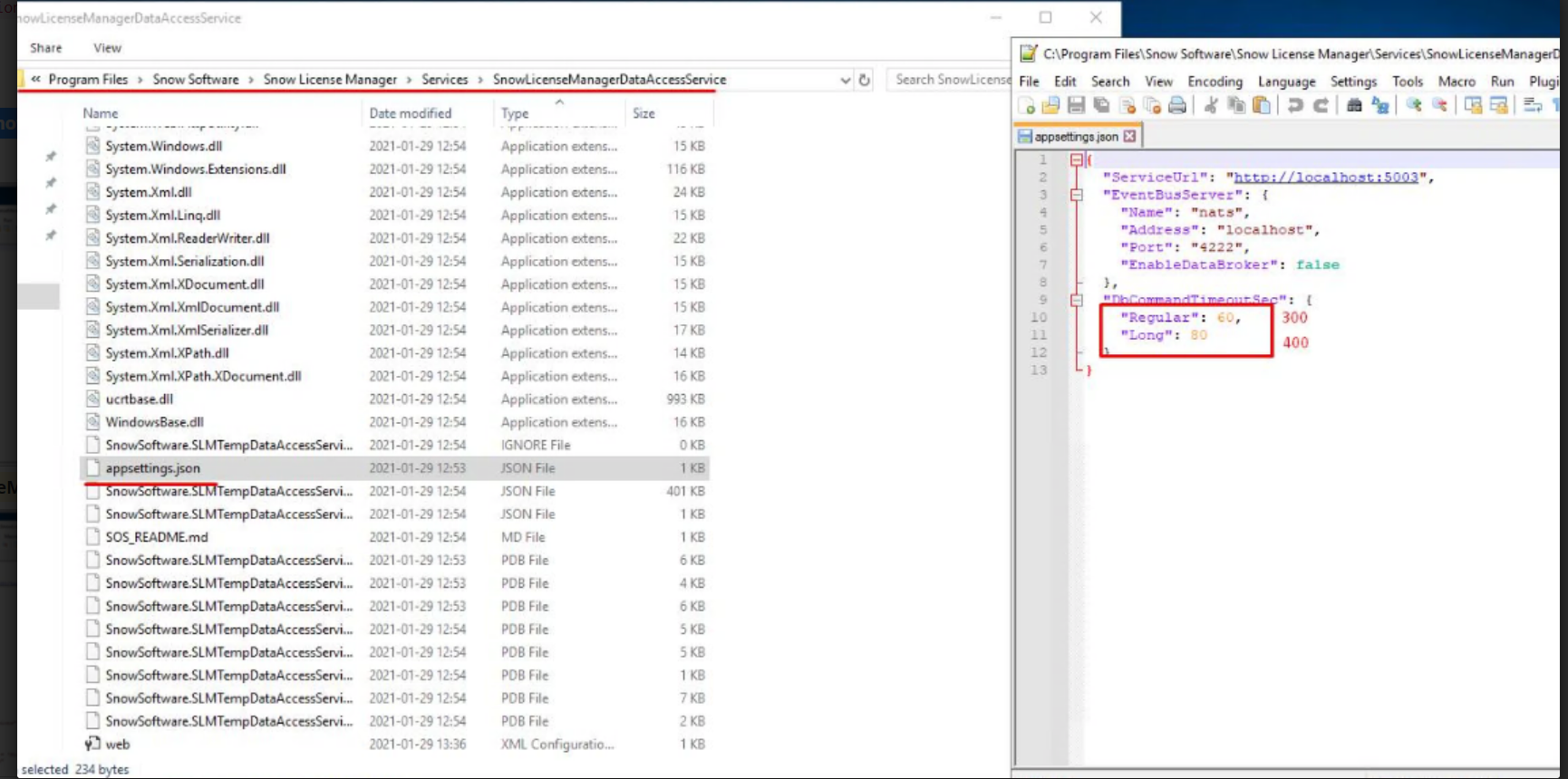
Increase the db timeout and NATS timeout in AdobeCC.
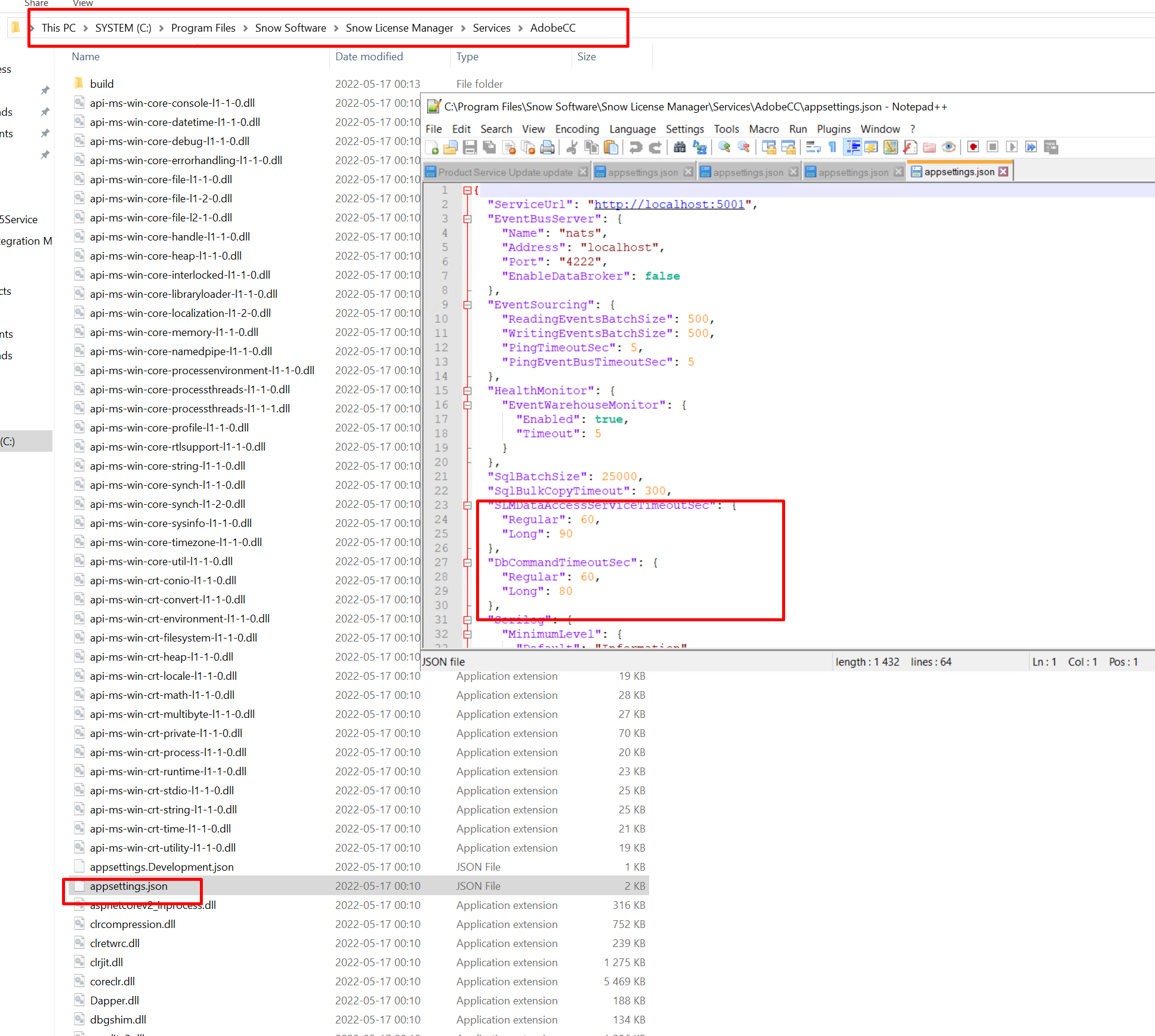
Check that EventWarehouse and NATS are working.
Start the SnowLicenseManagerDataAccessService and the SnowLicenseManagerAdobeCCService services.
Aggregate a new import.
AdobeCC database timeout issue
Stop the service SnowLicenseManagerAdobeCCService.
Increase the db timeout in AdobeCC.
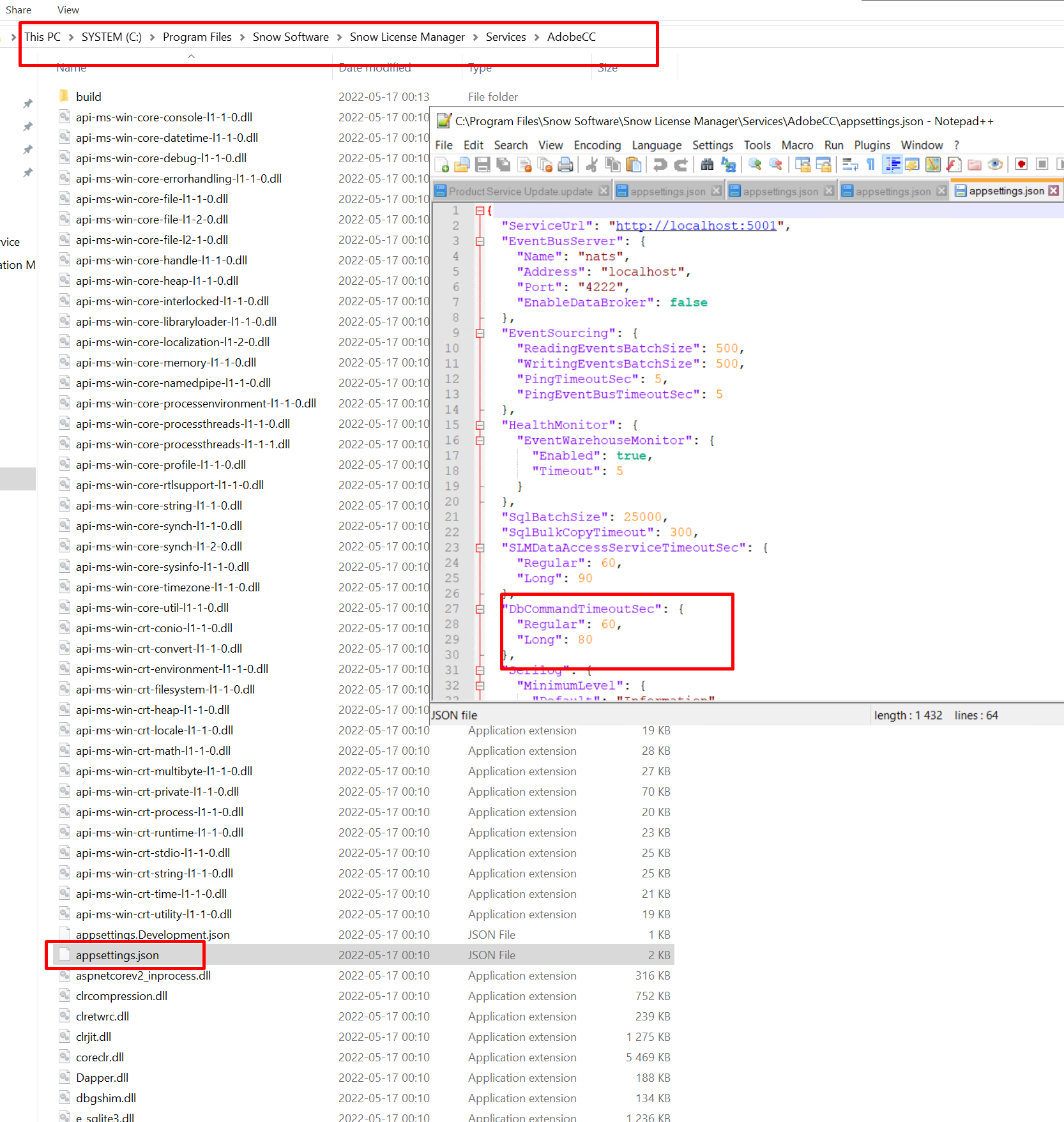
Start the service SnowLicenseManagerAdobeCCService.
Aggregate a new import.
AdobeCC BFF database timeout issue
Stop the service SnowLicenseManagerAdobeCCBFF.
Increase the db timeout in AdobeCCBFF.
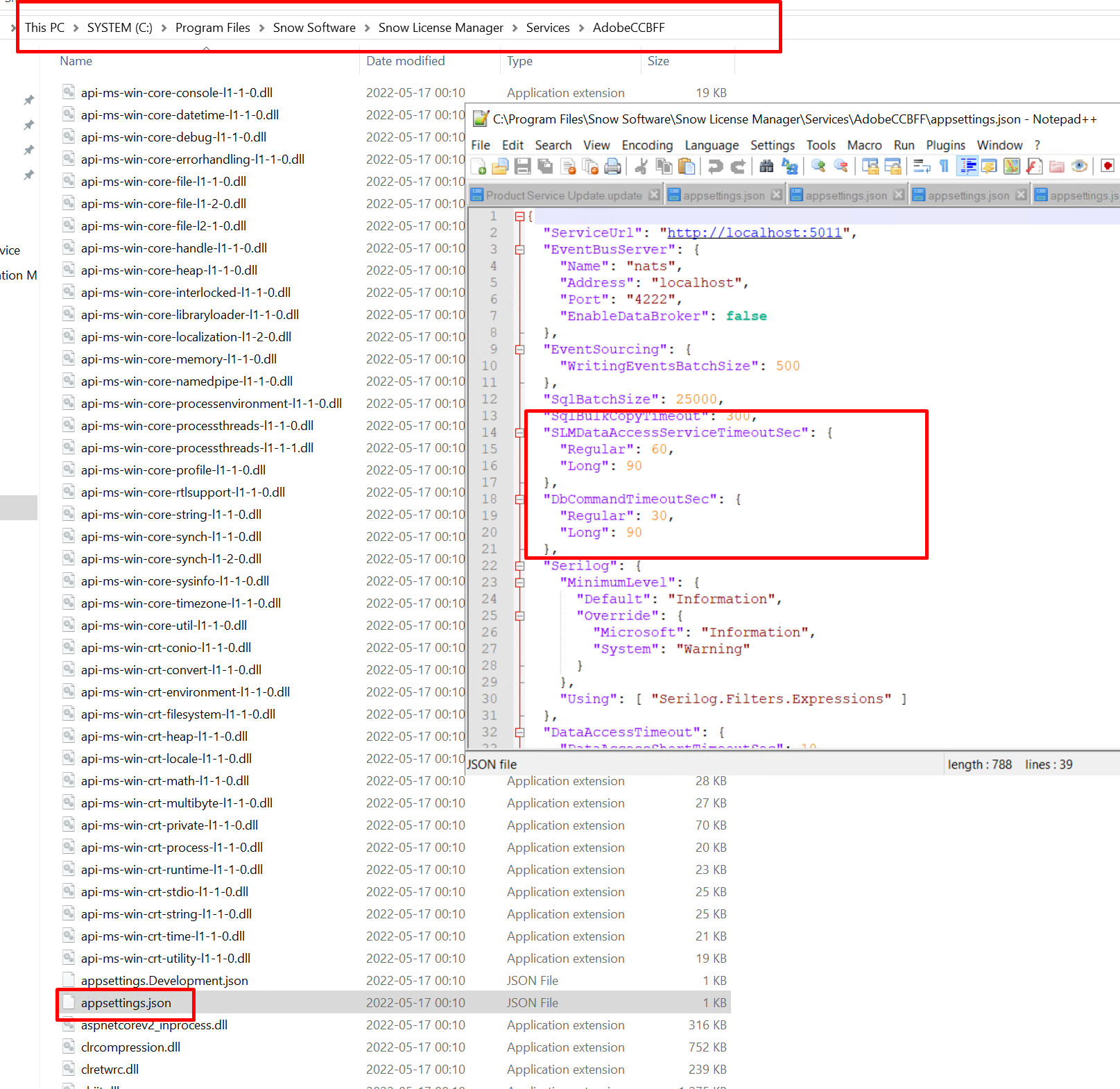
Start the service SnowLicenseManagerAdobeCCBFF.
Message payload size is exceeded
Error message:
The message payload size exceeds the max payload size and no data broker is available for this connection
Solution:
Stop the Adobe Creative Cloud service.
Navigate to the
appsettings.jsonfile located inC:\Program Files\Snow Software\Snow License Manager\Services\AdobeCC.Decrease the ReadingEventsBatchSize and the WritingEventsBatchSize to 150 or 200.
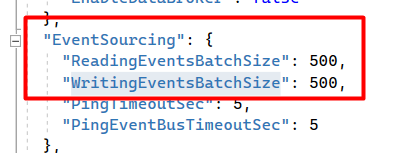
Increase the SLMDataAccessServiceTimeoutSec for Regular to 800 and for Long to 900.
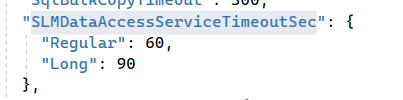
Start the Adobe Creative Cloud service.