You can add Amazon Marketplace AMIs (Amazon Machine Images) to the service catalog. To make it easier to find the AMIs that your organization uses most frequently, you can create a list of favorites.
Only the latest version of each AMI will be available for you to select from the Favorites list.
Creating a list of favorite Amazon Marketplace AMIs in the service catalog involves the following steps:
- Obtain the unique IDs for your favorite AMIs
- Add your favorite AMI IDs to Commander
- Force Commander to refresh the list of Marketplace AMIs
- Verify that you can see your favorite AMIs
- Reset the default refresh period for Marketplace AMIs
Step 1: Obtain the unique IDs for your favorite AMIs
Commander needs the AMI IDs as unique identifiers.
Access: | Configuration > Self-Service |
Available to: | Commander Roles of Superuser and Enterprise Admin |
- Click the Catalog tab, then click Add Service.
- In the Add Service wizard, enter a name for the service and click Next.
- On the Component Blueprints page, click Add and select Amazon Marketplace AMI.
The Add Amazon Marketplace AMI dialog lists Marketplace AMIs, sorted by name. The default list of Favorites is displayed. This is the list that you will customize.
If you recently installed Commander or added an AWS account as a cloud account, you may have to wait a few moments for the list to be populated.
- From Show, select Marketplace (latest version).
- To search for a favorite AMI, do one of the following:
- Enter text in the search field.
The search is based on the AWS properties Name, Description and ID.
- Select a value from the Platform drop-down list.
- Copy one of the strings beginning with "ami" and record it for later.
An AMI may have multiple IDs—for example, one for each region where it can be deployed. You only need to record one of the IDs. Commander will automatically retrieve the AMI for all regions in which it can be deployed.
- Locate your other favorite AMIs and record the ID for each.
When you select an AMI, its details are displayed on the right. The Regions property displays the AMI ID for each region.
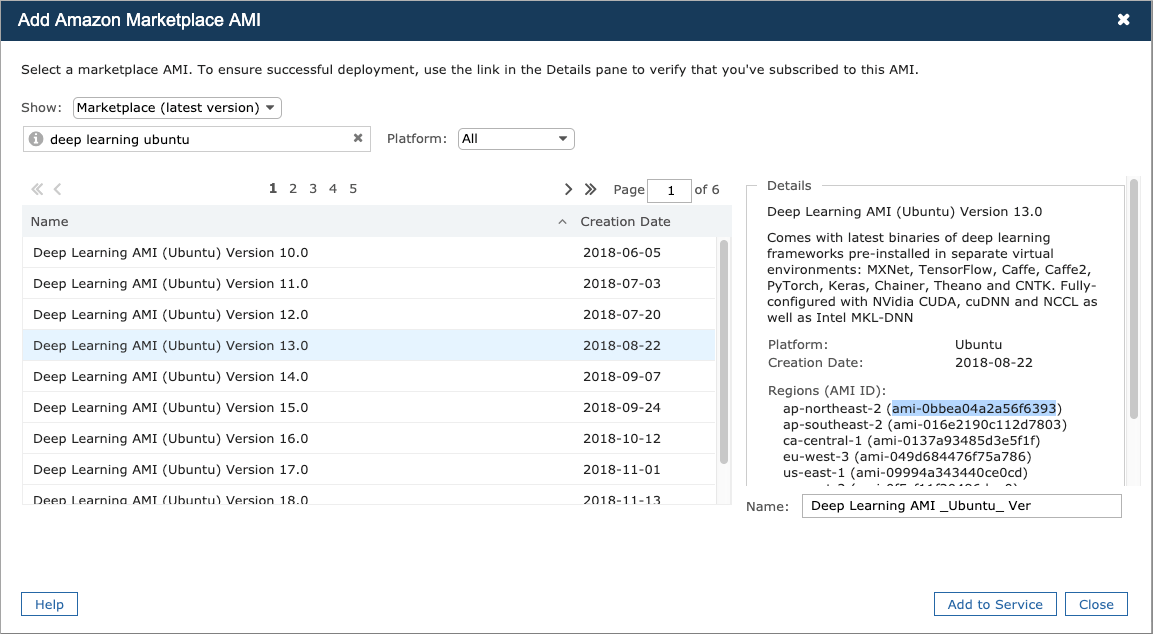
The number of regions displayed is affected by the regions selected for display in Commander. For more information, see Select Regions for Public Clouds.
Step 2: Add your favorite AMI IDs to Commander
Access: | Configuration > System |
Available to: | Commander Role of Superuser |
- Click the Advanced tab.
- On the Advanced Configuration page, enter the following in the search field:
embotics.publiccloud.favorites.aws - Double-click
embotics.publiccloud.favorites.awsto edit it. - In the text box, enter a comma-separated list of AMI IDs. For example:
ami-04681a1dbd79675a5,ami-06ea7729e394412c8,ami-09994a343440ce0cd,ami-059ad621a0d2eb0d1,ami-016e2190c112d7803,ami-bb8b5ed9 - Click Save.
Step 3: Force Commander to refresh the list of Marketplace AMIs
By default, Commander refreshes the list of Marketplace AMIs every 72 hours.
To pick up your new Favorites list, you need to manually force a refresh. To learn how, see Change the Refresh Period for Marketplace AMIs.
Step 4: Verify that you can see your favorite AMIs
You should verify that your favorite AMIs are available to add to the service catalog.
Access: | Configuration > Self-Service |
Available to: | Commander Roles of Superuser and Enterprise Admin |
- Click the Catalog tab, then click Add Service.
- In the Add Service wizard, enter a name for the service and click Next.
- On the Component Blueprints page, click Add and choose Amazon Marketplace AMI.
In the Add Amazon Marketplace AMI dialog, you should see Favorites selected in the Show drop-down list, and your favorite AMIs should be displayed.
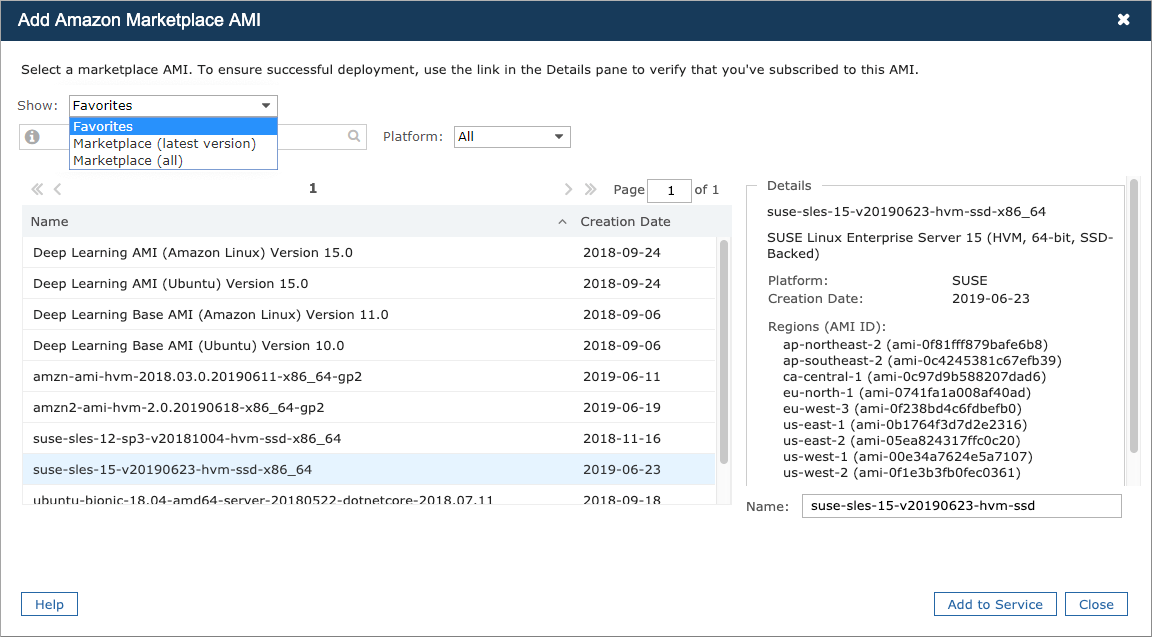
Step 5: Reset the default refresh period for Marketplace AMIs
Change the refresh period for Marketplace AMIs back to the default setting of 72 hours to ensure that the refresh doesn't affect Commander performance. To learn how, see Change the Refresh Period for Marketplace AMIs.
