Manage a Device Enrollment Program
Through the Device Enrollment Program (DEP) from Apple, the manager can configure devices through a management solution. The users then enroll to an Enterprise Mobility Management (EMM) system, for example Snow Device Manager, when they turn on their device for the first time.
With customized device profiles, the users are guided through the activation process. Furthermore, the administration of the devices is made easier when the manager does not have to send text messages or email registrations. DEP also puts the device in a supervised mode, which unlocks more EMM functionality for the administrators.
Prerequisites
To set up a DEP service, the company or organization must have a DEP account and their devices supplier must be DEP connected.
To setup an account for DEP, go to https://business.apple.com/ or https://school.apple.com/.
Read more about DEP: https://www.apple.com/mx/business-docs/DEP_Guide.pdf.
Set up a DEP
This procedure describes how to connect the DEP virtual server to the Snow Device Manager DEP service. The procedure consists of four steps:
Create DEP service.
Connect virtual MDM Server to the MDM domain.
Upload DEP Server token and profile.
Add DEP devices.
The MDM enrollment process will begin when the end-user turns on their device for the first time.
Create DEP service
Perform the following procedure to create a DEP service:
On the Domain Admin tab, click Service management.
The Service management workbench appears.
Click the Domain services tab.
Click Add and then select appledep.
A new appledep is created with a temporary name and the Apple Device Enrollment Program Service dialog box appears.
Configure the service:
Type a Name (optional) for the service to make it easier to locate it.
Type a name for the Device group.
Note
The DEP devices will be organized into this device group in the Domain browser. It is possible to later change the name or the device group in the Domain browser.
Select Auto-assign users to enrolling devices check box and type an Assignment text.
The user will be prompted to enter credentials during enrollment to enable auto assignment of a Snow Device Manager user to this device.
Click Generate a public key certificate, and then click Apply.
Connect virtual MDM Server to the MDM domain
Log in to https://deploy.apple.com
Click Get Started.
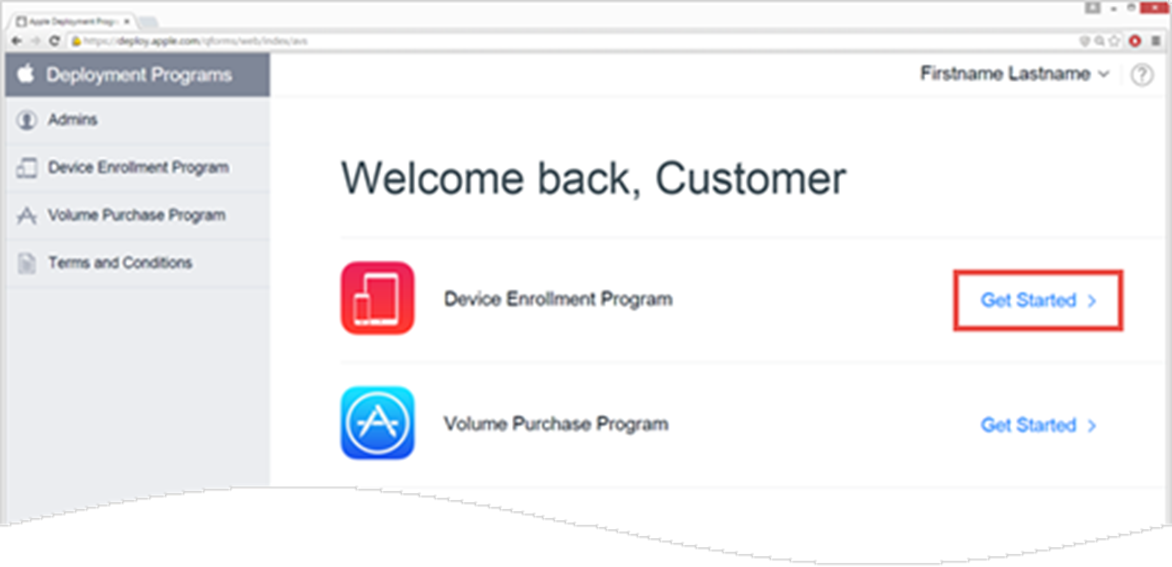
Click Device Enrollment Program, and then click Manage Servers.
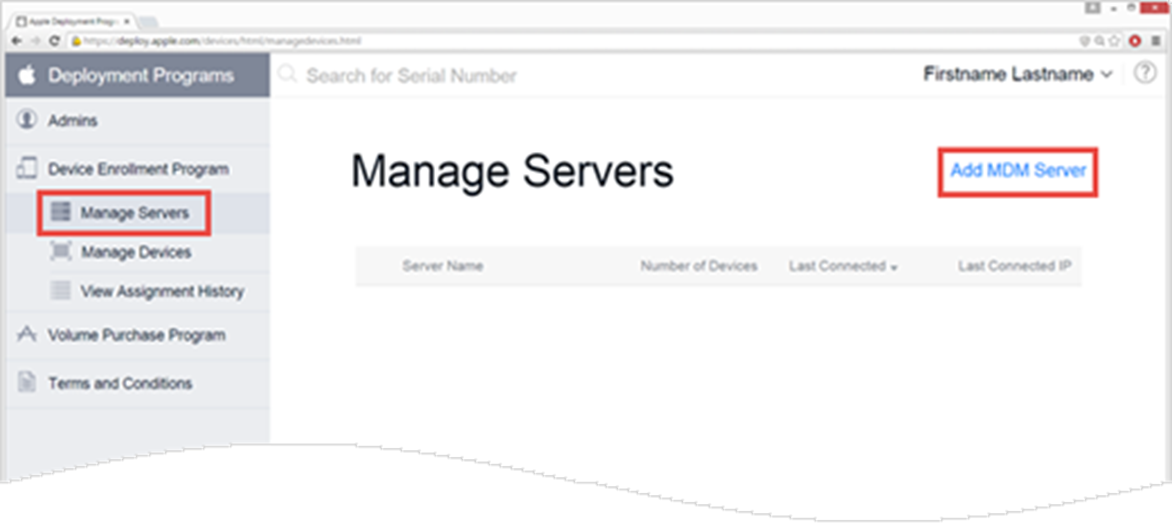
Click Add MDM Server.
The Add MDM Server dialog box appears.
Type a name in the MDM Server Name box, and then click Next.
Note
The MDM Server name does not have to have the same name as the MDM Domain.
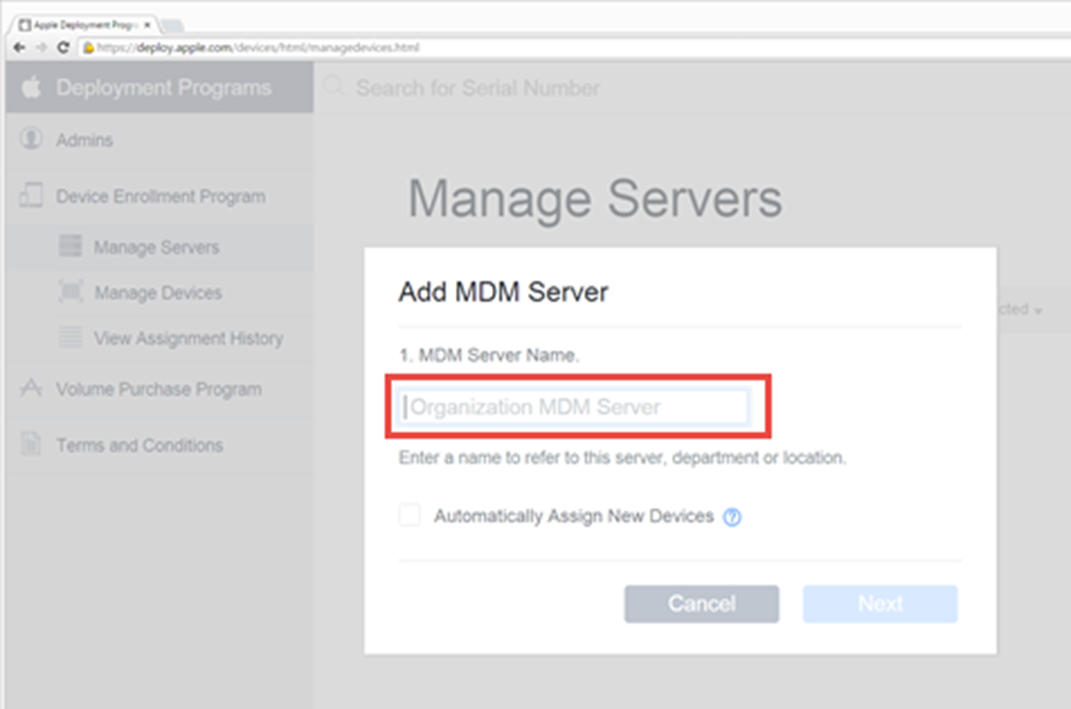
Click Choose File and select the public key generated in the SDM Manager in the previous steps to upload the key, and then click Next.
Click Your Server Token to download the token, and then click Done.
Upload DEP Server token and profile
In the Apple Device Enrollment Program Service dialog box, click Upload DEP server tokens and wait for it to complete.
A default, non-editable DEP profile is created.
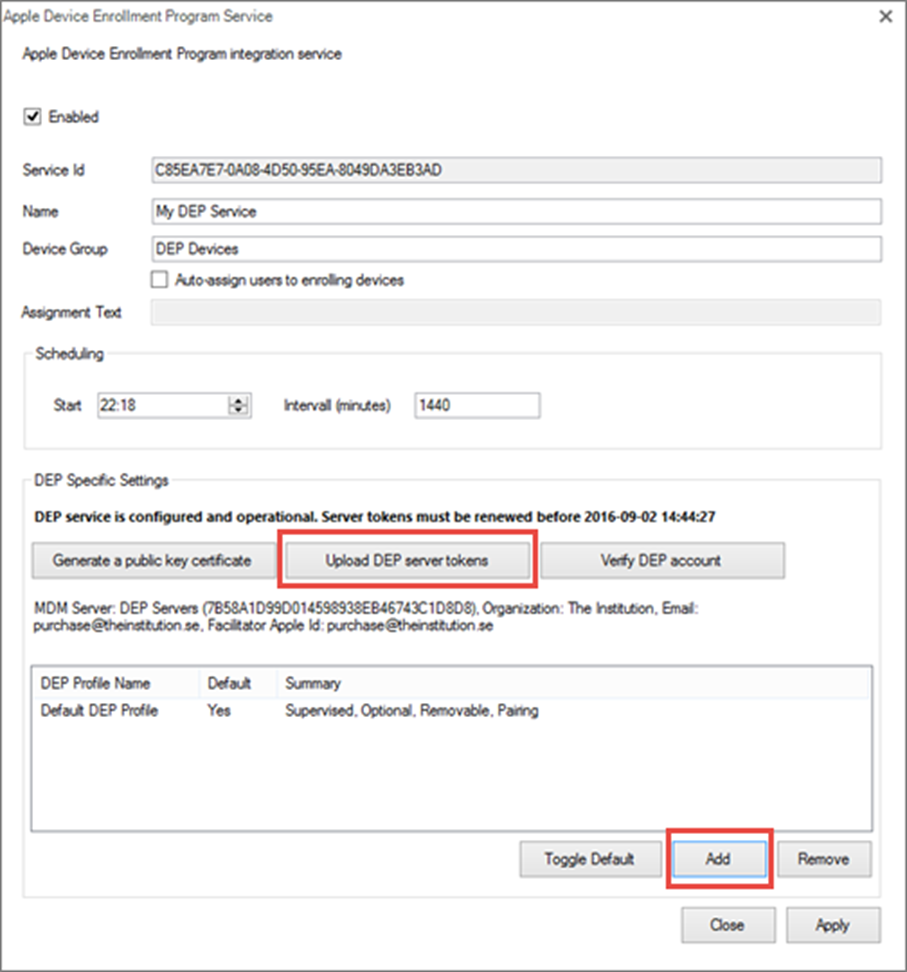
To configure the new DEP Profile, click Add.
The Add a DEP Profile dialog box appears.
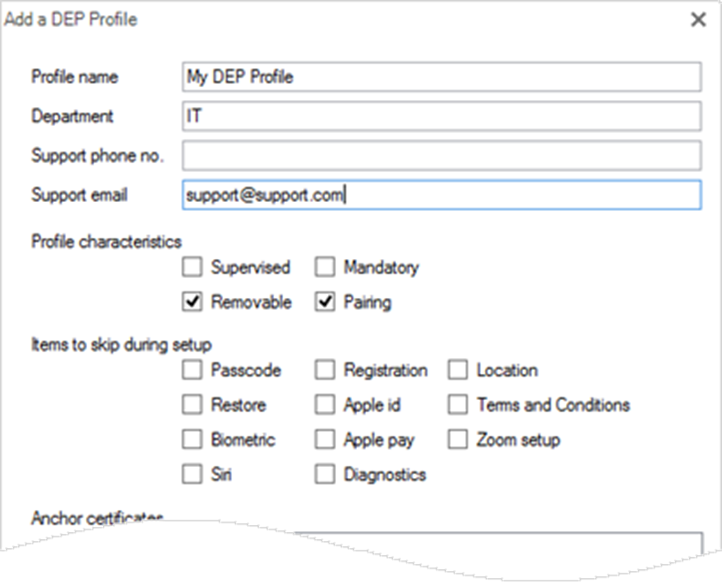
Enter the following information:
Type a Profile name and a Support email address. Department and Support phone no. are optional information.
Check the Supervised and Mandatory check boxes.
Clear the Removable and Pairing check boxes.
Click OK.
Switch to the Apple Device Enrollment Program Service dialog box.
Select the new profile and click Toggle Default to make the new profile the default profile.
Add DEP devices
Switch to https://deploy.apple.com.
On the Device Enrollment Program submenu, click Manage Devices.
To import the devices to the SDM domain, perform one of the following actions:
Select Serial number and type a serial number.
Select Order number and type an order number.
Select Upload CSV File and upload a file.
Select which MDM server to import to.
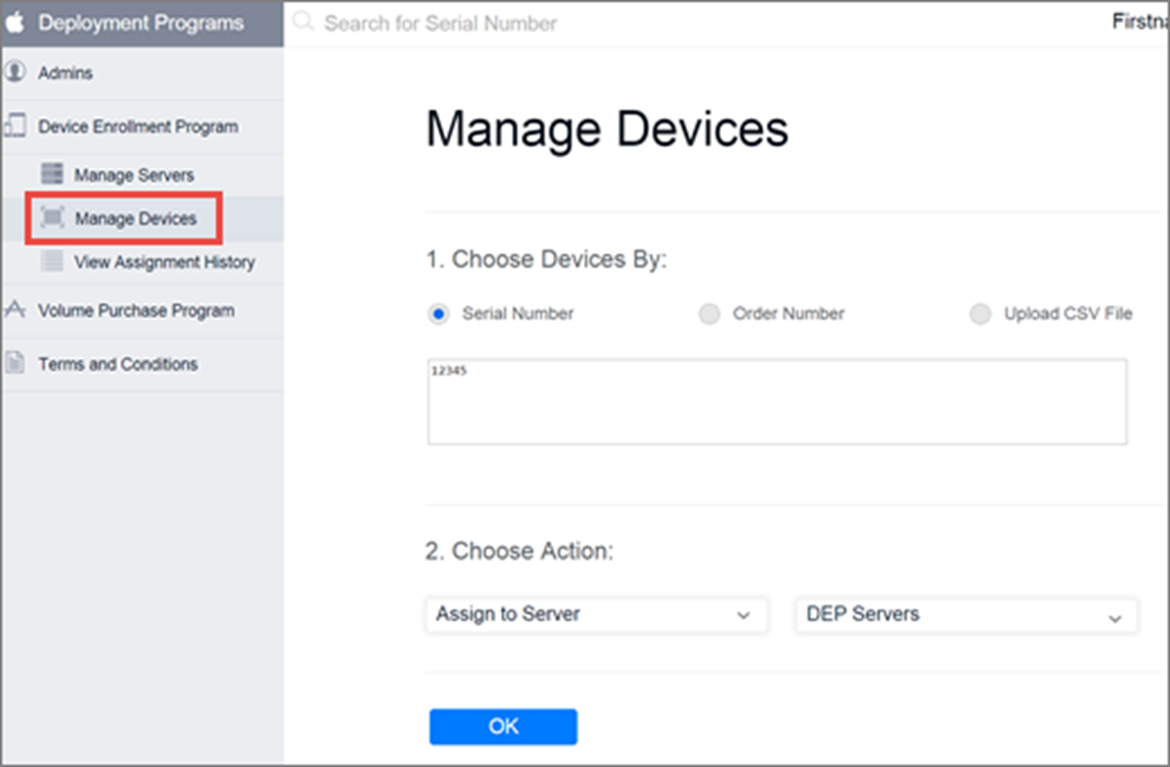
Manual DEP synchronization
To start the synchronization of devices manually:
On the Domain services page, click the appledep service.
Click Execute.
Add DEP devices to deployment
In the Domain browser, double-click the folder that contains the DEP devices.
Perform one of the procedures in Add devices to one deployment.