Manage a Volume Purchase Program
When using the Volume Purchase Program (VPP) from Apple together with Snow Device Manager, the manager can find, buy, and distribute applications and books in bulk to iOS devices.
Prerequisites
To set up a VPP service, the company or organization must have a VPP account.
To setup an account for DEP, go to http://deploy.apple.com.
Read more about VPP: http://images.apple.com/business/docs/VPP\_Business\_Guide.pdf.
Set up a VPP
This procedure describes how to connect VPP to SDM. The procedure consists of two steps:
Download VPP token.
Create VPP service.
Download VPP token
Log in to https://deploy.apple.com.
In the Account summary, click Download Token and save it to your computer.
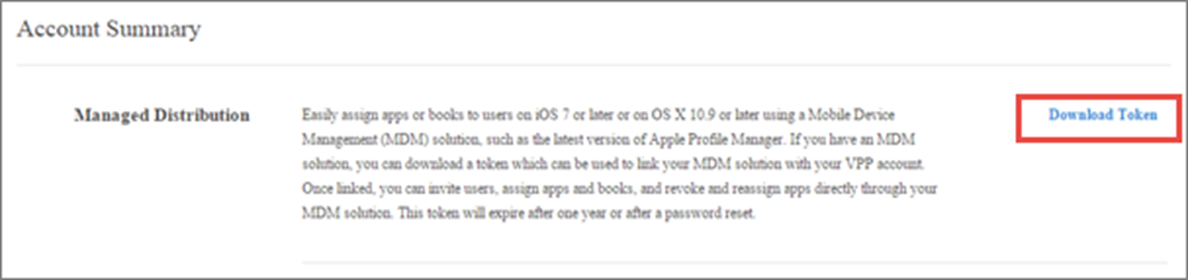
Create VPP service
On the Domain Admin tab, click Service management.
The Service management workbench appears.
Click the Domain services tab.
Click Add and then select applevpp.
A new applevpp service is created with a temporary name and the Apple Volume Purchase Program Service dialog box appears.
Click Upload VPP service token and upload the server token.
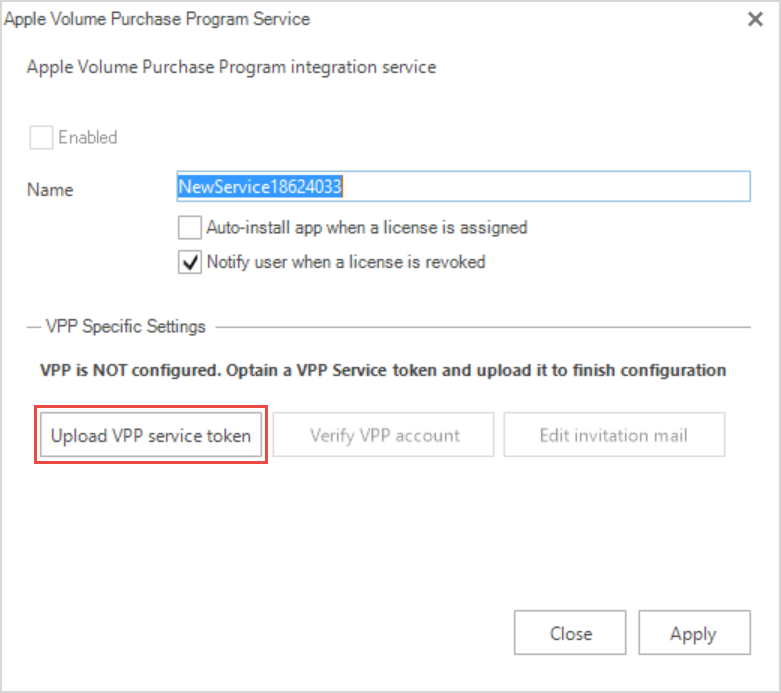
Click Apply and then click Close.
Click Save.
Add applications
Log in to https://deploy.apple.com.
Search for the application that you want to distribute.
Click the application, type quantity, and then click Review Order.
Invite users
On the View menu, click Applications, and then click your Apple VPP service.
The VPP service workbench appears.
On the User management page, click Add users.
Select the users you want to invite to the program, and then click OK.
Click Send invitations.
An email with instructions on how to enroll to the program will be sent to user. When the user has enrolled to the program, the user’s status will be Associated.
Assign licenses
On the View menu, click Applications, and then click your Apple VPP service.
The VPP service workbench appears.
On the Licensed Applications page, double click the application.
Select a user, and then click Assign license to users.
The application is sent to the user’s Apple ID.
Note
The user can have multiple devices registered in Snow Device manager which are connected to the same Apple ID Then the application will be pushed to all of the devices but the application will be treated as one license.
Revoke licenses
On the View menu, click Applications, and then click your Apple VPP service.
The VPP service workbench appears.
On the Licensed Applications page, double click the application.
Select a user, and then click Revoke license from users.
The application is revoked from the user, added to the license pool and can be assigned to another user.