Configuration of Pipedrive
The Snow Integration Connector for Pipedrive is used to determine the number of registered Pipedrive users. The user activity is defined by verifying the last login data via the Pipedrive API and whether the user has been flagged active or inactive.
The configuration must be started and prepared according to SaaS connector configuration.
Prerequisites
A Pipedrive user account with administrative rights is required in order to acquire a token from the Pipedrive website for API authentication. One Pipedrive connector must be added in Snow Integration Manager per Pipedrive subscription.
Get the API token
Log in to the Pipedrive website by using a Pipedrive user account with admin rights to the Pipedrive company account that you want to use.
Note
If the Pipedrive user account is member of multiple Pipedrive company accounts, you must select the account that you want to use. To select an account, select your profile image in the top right corner of the screen, select Change company and select the account that you want to use.
Select your profile image in the top right corner of the screen.
Select Settings.
Select the Personal space on the left-hand side.
Select the API category.
The API page is displayed.
Copy the API token.
Configure the Pipedrive connector
When configuring the Pipedrive connector, use the API token for the subscription from which you want to aggregate data.
In the Configure section at the bottom of Connector Configuration: SaaS:
In the API token box, enter the API token as saved in Get the API token.
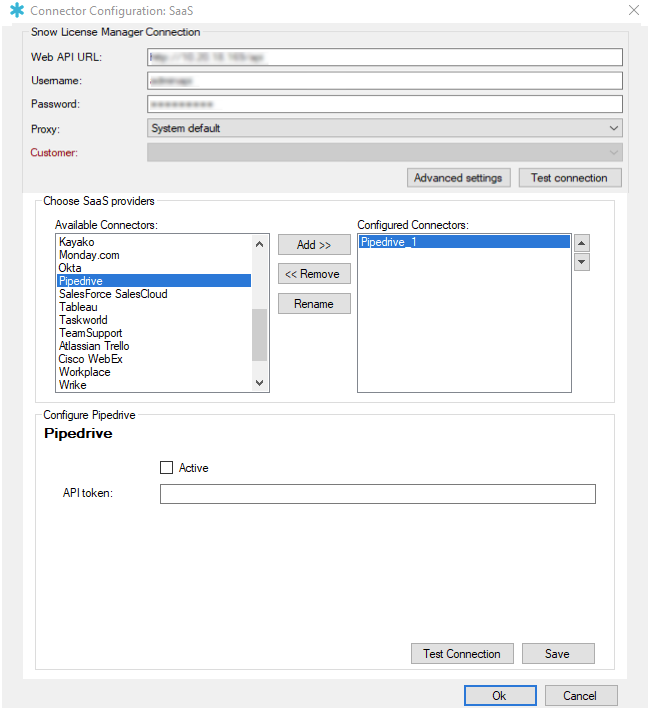
Select the Active checkbox to enable the connector.
Select Save.
Note
The Pipedrive domain name can be found in your Pipedrive login URL in the browser.