Manage application rules
For detailed information on application rules, see Application rules.
A rule can either be created from scratch or by using unassigned inventoried software as a basis.
Create new:
In the category menu, expand Software recognition, and then click Application definitions.
Select the new application in the Applications list.
Click New rule.
The Rule dialog box appears.
Use unassigned inventoried software as a basis:
In the category menu, expand Software recognition, and then click Application definitions.
Select the new application in the Applications list.
Select software row(s) in the Unassigned Inventoried Software list.
Click New Rule From Selected.
The Rule dialog box appears, and fields with common contents are automatically completed.
Definition tab
Type information in the Software, Manufacturer, Version, Language, and Executable Path text boxes, if not filled in already.
To only search for software rows that originate from a registry value, select the Collected from registry check box.
To search also for software rows that originate from virtual versions of the application (starting with VT in the Version column), select the Include virtual versions of matching applications check box.
Exceptions tab
Exceptions to the rule can either be created manually or by using the Preview tab. The tab shows the applications that are returned when applying the rule, and exceptions can easily be created based on this list.
Create new:
On the Exceptions tab, click New.
The Exception dialog box appears.
Type the common denominators for the exception.
Use information on the Preview tab:
On the Preview tab, select the unwanted software row(s), and then click New Exception From Selected.
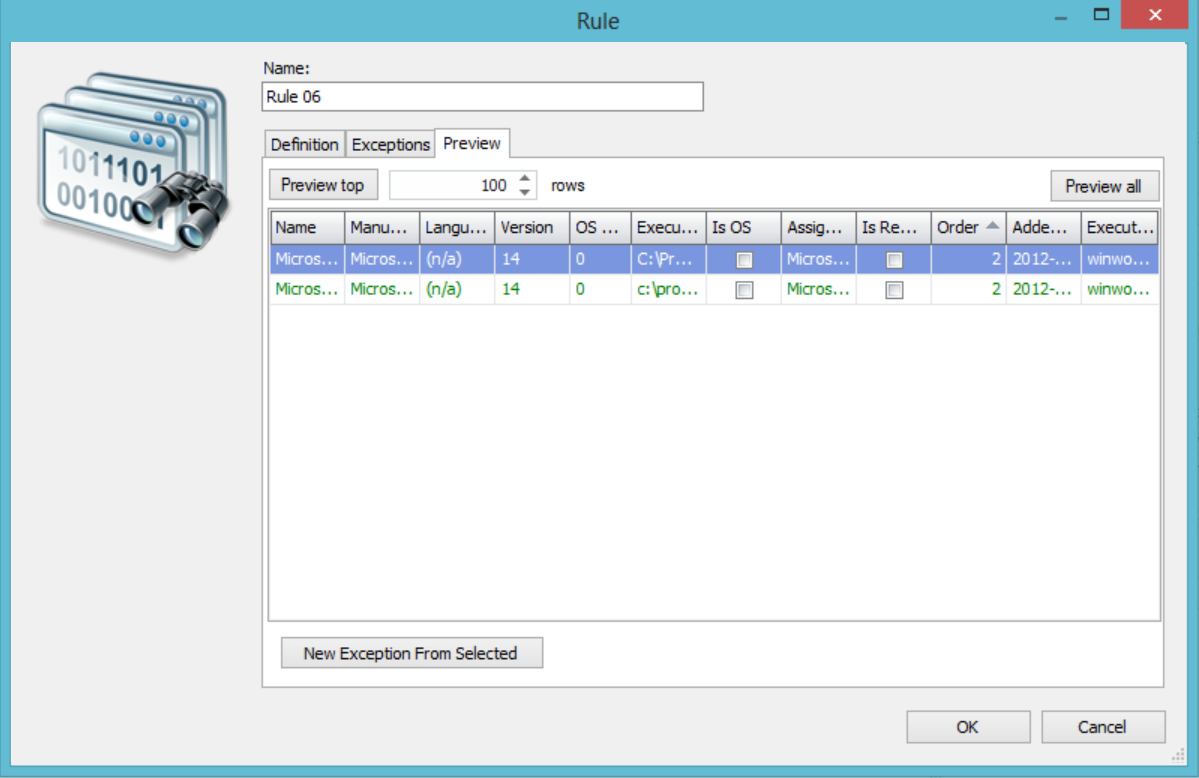
An exception rule is created with the common denominators for the unwanted software.
Preview tab
View the software rows that are filtered out as a result of the new rule.
If necessary, change the settings on the Definition and/or Exceptions tabs.
In the category menu, expand Software recognition, and then click Application definitions.
Select the rule in the Rules assigned to [application] list.
Click Edit Rule.
Make the changes and click OK to save.
In the category menu, expand Software recognition, and then click Application definitions.
Select the rule in the Rules assigned to [application] list.
Click Delete Rule.
Click OK to confirm the deletion.